Switch from using a SharePoint Online public website to a partner-hosted website
If you've been using a SharePoint Online public website, it will soon be deleted. If you want to continue having a public website, you'll need to create a new one. GoDaddy and Wix.com partner with Microsoft to offer special discounts to Office 365 customers.
Please note that Microsoft Support doesn't offer help migrating content to a new public website.
Save any content you want to keep from your current SharePoint Online public website
To save text from your website:
-
Open the site in a web browser and select the text.
-
Right-click the text and select Copy (or press Ctrl+C).
-
Open Notepad, and select Edit > Paste (or press Ctrl+V). Saving the text in Notepad removes formatting, which will prevent formatting issues when you paste the text on your new website.
If you don't have backup copies of the images on your website, right-click them and click Save picture as or Save image as (depending on the browser you're using).
Copy content to a new GoDaddy website
You can purchase a discounted plan by going to GoDaddy from the GoDaddy partner link in Office 365.
If you need help copying your website to GoDaddy, contact GoDaddy support.
GoDaddy provides detailed help for learning about working with Website Builder.
Copy content to a new Wix website
You can purchase a discounted plan by going to Wix.com from the Wix.com partner link in Office 365.
If you need help copying your website to Wix.com, contact Wix.com support.
Wix provides detailed help for learning about working with their website builder. To get started, you should:
Change your website address to use your domain name (GoDaddy and Wix.com)
After you finish designing your new website at GoDaddy or Wix.com, you can set up the website address with your domain name so people can easily find your site, like www.contoso.com.
If you need help completing these steps, contact GoDaddy or Wix.com support.
GoDaddy
When you sign in, you provide a domain that will be used when you publish your website.
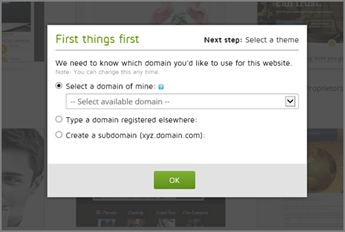
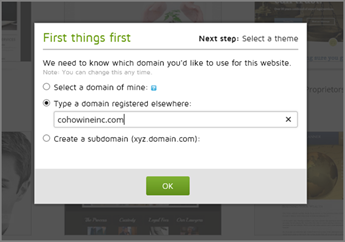
If Office 365 manages the DNS records for the domain, then when you choose to publish the site, it will work automatically.
If you manage DNS for your domain outside of Office 365, follow these steps to set up your domain to use with your GoDaddy website.
Wix.com
If Office 365 manages the DNS records for the domain, then when you choose to publish the site, it will work automatically.
If you manage DNS for your domain outside of Office 365, to set up your website with your domain, you add three DNS records for the domain at your domain's DNS host:
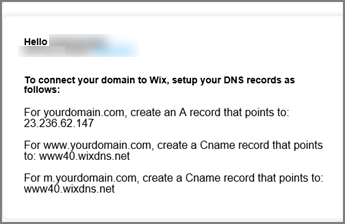
Wix provides steps for adding the DNS records at a number of popular domain registrars. Choose the steps provided for Pointing, not the Name Servers option.
If you change your mind, you can unpublish your site.
No comments:
Post a Comment