Rename a file
Sometimes you'd like to change the name of a file. You can save an open file with a new name, but a copy of the file with the original name will still exist. If you'd like to change the name without creating a new copy, follow these steps.
Note: You can't rename a file while someone else has it open in any program. The file must be closed, and if it is a shared file, it must be checked in.
Rename a file on Windows
The easiest way to rename a file is to use File Explorer in Windows.
Open File Explorer by going to My Computer, or by pressing Windows Key + E on your keyboard. Find the file you want to rename, select it and click Rename on the ribbon (or press F2 on your keyboard). Type the new name you want the file to have and press enter.
Rename a file on Mac
The easiest way to change the name of a file on your Mac is to use Finder. Find and select the file, then click File > Rename. Type the new name and press enter.
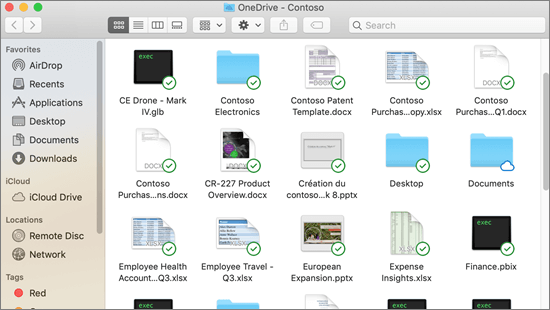
Rename a file in Office Online
When you start a new, blank, document in Office Online, your document gets a name like "Document4" or "Presentation2". To rename the document while you're editing it, click on the file name near the top of the browser window, and type the name you want.
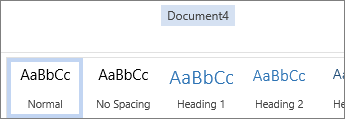
If nothing happens when you type, check to make sure you're in Editing view (on the View tab, click Editing View).
Except in PowerPoint Online, you won't be able to rename a file if other people are working on it at the same time you are. Wait until you're the only one in the document, and then rename it.
Rename a file in Office on Android
To rename a file in Office on Android simply open the file in the appropriate Office app (Word, Excel, etc.) then tap the file name at the top of the app. Type the new name you want and then tap Done on the keyboard.
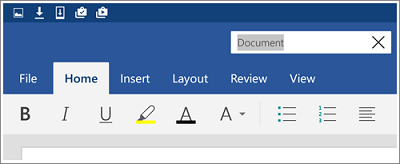
Rename a file in Office on iOS
To rename your file in Office on iOS open your Office app, find your file on the File menu and tap the More button (looks like 3 dots). Select Rename from context menu, type your new name and then tap Rename at the top right corner of the dialog box.
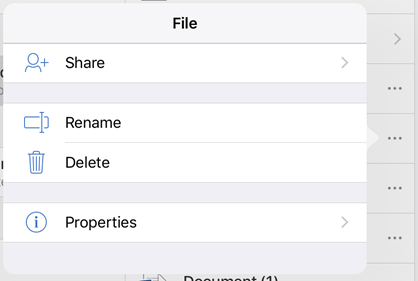
Video
If you'd like to watch a quick video on how to do it, you may find this helpful.

For more information
We're listening
If you found this article helpful, and especially if you didn't, please use the feedback controls below to give us constructive ideas on how we can make it better.
BETTER FILE RENAME
ReplyDeleteI am very impressed with your post because this post is very beneficial for me
Microsoft Office Tutorials: Rename A File >>>>> Download Now
ReplyDelete>>>>> Download Full
Microsoft Office Tutorials: Rename A File >>>>> Download LINK
>>>>> Download Now
Microsoft Office Tutorials: Rename A File >>>>> Download Full
>>>>> Download LINK xx
ReplyDeleteGreat work you done.
PerfectTUNES Crack