Remove duplicates (Power Query)
Note: Power Query is known as Get & Transform in Excel 2016. Information provided here applies to both. To learn more, see Get & Transform in Excel 2016.
Removes all rows from a Power Query table, in the Query Editor, where the values in the selected columns duplicate earlier values.
For example, a table has four columns.
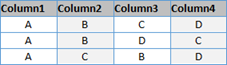
Select Column1 and Column4 then select Remove Duplicates. The third row is removed because the values in Column1 and Column4 are the same in both instances.
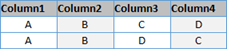
To remove duplicates
-
In the Query Editor preview grid, select columns.
Using the Query Editor ribbon
-
In the Query Editor ribbon, click Remove Duplicates.
Using the Query Editor context menu
-
In the Query Editor ribbon, click Remove Duplicates. You can also right click and click Remove Duplicates.
Note: The Query Editor only appears when you load, edit, or create a new query using Power Query. The following video shows the Query Editor window appearing after editing a query from an Excel workbook. To view the Query Editor without loading or editing an existing workbook query, from the Get External Data section in the Power Query ribbon tab, select From Other Sources > Blank Query. The following video shows one way to display the Query Editor.
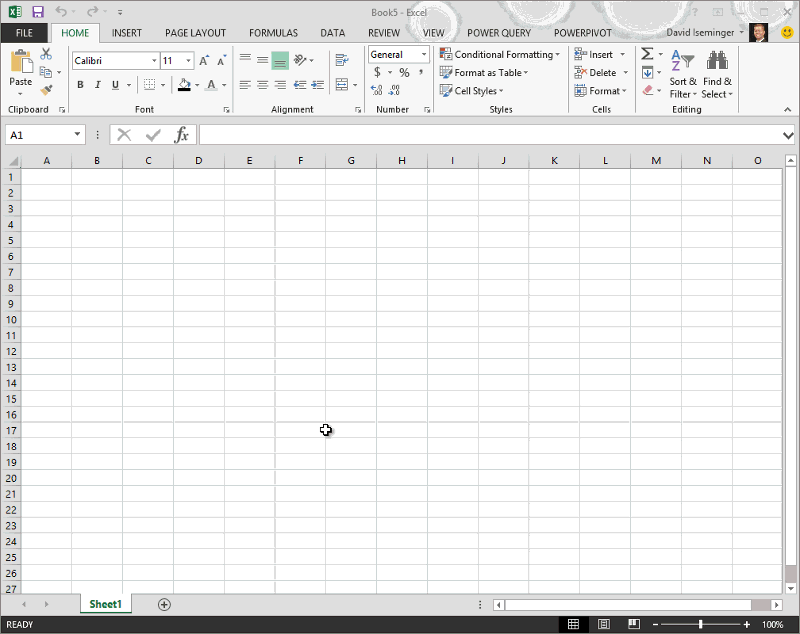
No comments:
Post a Comment