Get a word count in Publisher
Get a word count of stories in your publication by editing the story in Microsoft Word. To do this, you need to first customize the Quick Access Toolbar (QAT) to include the Edit Story in Microsoft Word button.
Customize the Quick Access Toolbar (QAT)
-
Click on the drop-down arrow to the right of the QAT.

-
Select More Commands.
-
In the Publisher Options dialog, change the Choose commands from drop-down men to select Commands Not in the Ribbon.
-
Scroll down and select Edit Story in Microsoft Word, click the Add button, and then click OK.
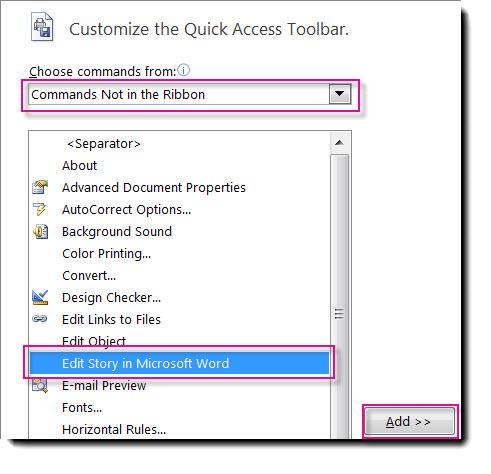
Use Word to count the words in a story
1. In your publication, click the text box that contains the words you want to count. If the text box is connected to other text boxes, all the words in the connected text boxes are counted.
2. Click the Edit Story in Microsoft Word button.
3. In Word, the word count will appear on the status bar at the bottom of the workspace.

If you don't see the word count in the status bar, right-click the status bar, then and click Word Count.
4. In Word, click the File tab and then click Close to return to your publication.
Tip: You can also customize the ribbon to include the Edit Story in Microsoft Word button. For how to do this, see: Customize the ribbon.
No comments:
Post a Comment