Change the default font in OneNote
OneNote notes are formatted with the 11-point Calibri font. If you want to change the look of all new pages, you can change the default font, size, or color.
-
Choose File > Options.
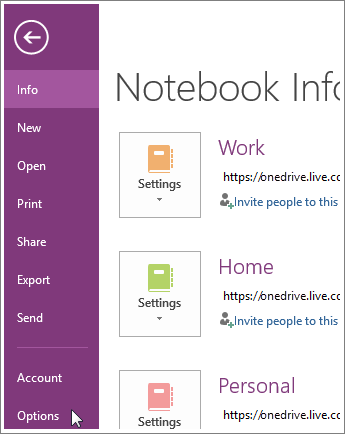
-
In the OneNote Options dialog box, under Default font, select the Font, Size, and Font Color you want OneNote to use, and click OK.
Notes:
-
The new default font applies only to new pages. You can't change all existing notes at the same time. If you want to format existing notes, you'll need to work page by page. Select the text you want to change and choose the Home tab. You'll find text formatting options, like font size, color, and style, in the Basic Text section.
-
Changing the default font applies to notes, not page titles.
No comments:
Post a Comment