Apply or change a style or effect for a picture
You can apply a style or effect to a picture to visually enhance the way it appears. For example, you can distort a picture, blur a picture, or change the style of a picture's edges.
Do any of the following:
Quickly apply a style
-
Click the picture, and then click the Format Picture tab.
-
Click Quick Styles, and then click the style that you want.
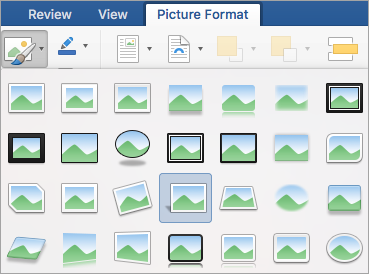
Add or change a shadow, reflection, glow, edges, bevel, or 3-D rotation
-
Click the picture, and then click the Format Picture tab.
-
Click Picture Effects, point to a type of effect, and then click the effect that you want.
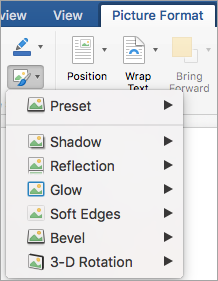
-
To fine-tune the effect, click Options at the bottom of any effect menu.
See also
Do any of the following:
Apply or change a style
-
Click the picture, and then click the Format Picture tab.
-
Under Picture Styles, click the style that you want.
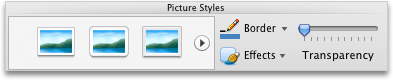
To see more styles, point to a style, and then click
 .
.
Add or change a shadow, reflection, glow, bevel, or 3-D rotation
-
Click the picture, and then click the Format Picture tab.
-
Under Picture Styles, click Effects, point to a type of effect, and then click the effect that you want.
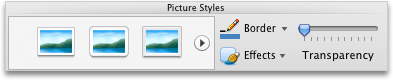
-
To fine tune the effect, under Picture Styles, click Effects, point to a type of effect, and then click [effect name] Options.
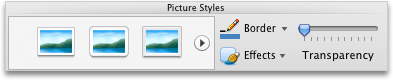
See also
Apply or remove an artistic effect from a picture
Change the brightness, contrast, or blurriness of a picture
No comments:
Post a Comment