Quick access to your Office files in the browser
Office Online is a free extension for Edge and Chrome, that gives you easy access to your Office apps and documents anywhere on the web. You can quickly access and edit Word, Excel, PowerPoint and other Office documents right from your Edge or Chrome browsers, without having to open your desktop apps.
The extension keeps track and surfaces any recent documents that you've opened with Office Online, to help you find your documents faster, and you can even drag and drop documents to open them online.
Get the Office Online extension
-
Click this link, or go to the Chrome Web Store in your Chrome browser and search the Extensions for Office Online.
2. In the Office Online window, choose Add to Chrome on the upper right side of the window.
3. Confirm that you want to install the extension by selecting Add extension.
-
To get the extension for Edge click this link, or go to the Microsoft Store in Windows and search for the Office Online app.
-
Select Get the app, and after the extension is installed, select Launch.
3. Select Turn it on, when you get the confirmation window.

Sign in to Office Online extension
Thank you for installing the Office Online extension. Please sign in to get the full benefits of the extension:
-
Easily access your favorite apps such as Word and Outlook, right from your browser.
-
Quickly upload and start working on your documents on the web.
-
Get a list of the most recent documents that you've worked on.
To sign in:
-
Select the extension icon on the top right side of your browser.
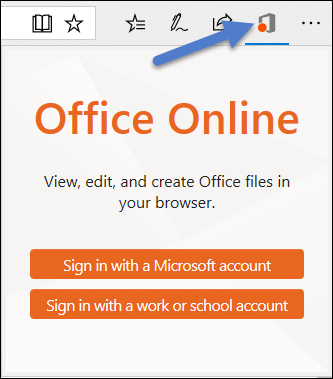
-
Sign in with your Microsoft account (MSA), or your work or school account.
Notes:
-
Not sure which account to use? See What account do I use with Office and why do I need one?
-
Can't remember your account information? See I forgot the username or password for the account I use with Office.
If you're a teacher or student, make sure to sign in with your school email address to access all the apps and tools included in your school's subscription. You may be able to use Word, Excel, PowerPoint, OneNote, Microsoft Teams and additional classroom tools to get your work done and collaborate with others. For more information, see this page.
Open Office Online apps and documents
Once you're signed in, select the Office Online extension on your extensions menu at the top right of your browser.
-
From the drop-down menu, open any of the apps or documents that you've recently used.
-
Select Upload and Open to choose an Office file from your computer to send to OneDrive, and open in the appropriate Office Online app.
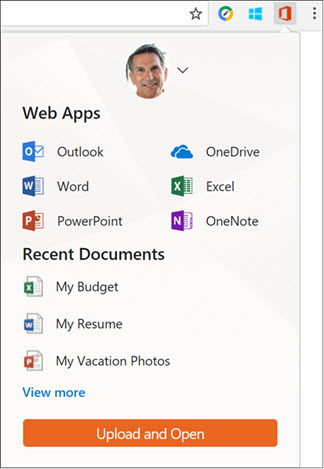
See also
Do you have a question about Office Online that we didn't answer here?
Visit the Office Online Answers community
Help us improve Office Online
Please see How do I give feedback on Microsoft Office?

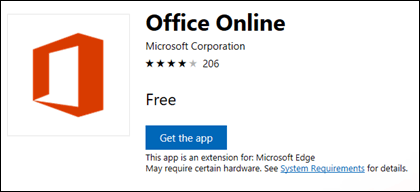
Microsoft Office Tutorials: Quick Access To Your Office Files In The Browser >>>>> Download Now
ReplyDelete>>>>> Download Full
Microsoft Office Tutorials: Quick Access To Your Office Files In The Browser >>>>> Download LINK
>>>>> Download Now
Microsoft Office Tutorials: Quick Access To Your Office Files In The Browser >>>>> Download Full
>>>>> Download LINK 66