Insert a symbol
By default, the Symbol dialog box shows emoji at first when it's opened. But you can expand it to see other character sets: Scroll to the top and click the toggle button in the right corner:
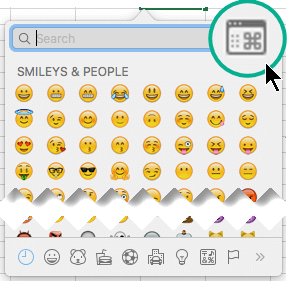

Word
Do any of the following:
Insert symbol
On the Insert menu, click Advanced Symbol, and then click the Symbols tab.
Click the symbol that you want.
Insert special characters
On the Insert menu, click Advanced Symbol, and then click the Special Characters tab.
Click the character that you want.
See also
Add, edit, or turn off automatic corrections
My characters appear differently in earlier versions of Office
Excel
Insert a symbol
On the Insert menu, click Symbol.
Click the symbol that you want.
See also
Add, edit, or turn off automatic corrections
My characters appear differently in earlier versions of Office
PowerPoint
Insert a symbol
On the Insert menu, click Symbol.
Click the symbol that you want.
See also
Add, edit, or turn off automatic corrections
My characters appear differently in earlier versions of Office
Outlook
Insert a symbol
On the Edit menu, click Emoji & Symbols.
Click the symbol that you want.
See also
My characters appear differently in earlier versions of Office
Word
Do any of the following:
Insert a symbol
Click where you want to insert a symbol.
On the Standard toolbar, click Show or hide the Media Browser
 .
.Click the Symbols tab
 , and then click the symbol that you want to insert into the document.
, and then click the symbol that you want to insert into the document.
Find more symbols to insert
If you do not find the symbol that you are looking for in the Symbol Browser, you can look in the Symbol dialog box.
On the Insert menu, point to Symbol, click Advanced Symbol, and then click the Symbols tab.
Click the symbol that you want.
Insert special characters
On the Insert menu, point to Symbol, click Advanced Symbol, and then click the Special Characters tab.
Click the character that you want.
See also
Add, edit, or turn off automatic corrections
My characters appear differently in earlier versions of Office
Excel
Do any of the following:
Insert a symbol
Click where you want to insert a symbol.
On the Standard toolbar, click Show or hide the Media Browser
 .
.Click the Symbols tab
 , and then click the symbol that you want to insert into the document.
, and then click the symbol that you want to insert into the document.
See also
Add, edit, or turn off automatic corrections
My characters appear differently in earlier versions of Office
PowerPoint
Do any of the following:
Insert a symbol
Click where you want to insert a symbol.
On the Standard toolbar, click Show or hide the Media Browser
 .
.Click the Symbols tab
 , and then click the symbol that you want to insert into the document.
, and then click the symbol that you want to insert into the document.
See also
Add, edit, or turn off automatic corrections
My characters appear differently in earlier versions of Office
Outlook
Do any of the following:
Insert a symbol
On the Edit menu, click Special Characters.
In the Characters dialog box, on the View pop-up menu, click All Characters.
Click the By Category tab, click the arrow next to Symbols, and then click the symbol category that you want.
Click the symbol that you want to insert, and then click Insert.
See also
My characters appear differently in earlier versions of Office
No comments:
Post a Comment