Add a page border or title
A border or title in a Visio drawing is just like a background page. You see the border or title when you view the drawing, but you edit it separately from the foreground diagram.
-
Click Design > Borders & Titles, then click the style you want. The border appears as a background page, usually called something like VBackground-1.
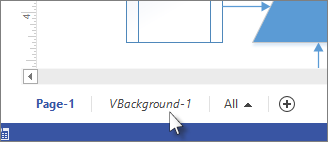
Tip: If you add a border and one or more backgrounds to the same drawing page, Visio combines them into the same background page.
-
To edit the background page with the title or border, click its page tab. Double-click any of the text areas to make changes. To delete any of the areas, click it to select it, and press Delete.
Use the Design tab to change colors on the border or title page.Note: If you apply a different theme or color variant to the border or title page, the same theme or variant is automatically applied to the drawing page the border or title belongs to.
-
To finish editing the background page, click the page tab of another drawing page. The page with the title and border is not affected by any change you make to other pages.
Tip: If you just want a title box to enter drawing data such as scale, author or revision tracking, use a shape from the Title Block stencil instead of a background page. Find it in the Shapes window – click More Shapes > Visio Extras > Title Blocks.
Adding a border or title to multiple pages
Border or title pages work best when applied to each drawing page individually, even if you want an identical border on every page.
When multiple drawing pages share a border or background page, the background page takes the size of the largest drawing page using it. So if all the drawing pages using a border are not the same size, the borders might appear mismatched to the size of some of the drawing pages.
If that happens, remove the border page and then assign a fresh border. Here's how:
-
Click Design > Borders & Titles > No Border and Title.
-
Click Design > Borders & Titles and then click the border style that you want.
Note: If you add a page to the drawing, it automatically shares the border or background you most recently applied to your drawing. That means the border will fit the new foreground pages correctly as long as all the added pages that share it are the same size. It's a good idea to check each of the borders and titles after you're done adding and building the foreground pages.
No comments:
Post a Comment