Continuously play a 3D Maps tour
A good way to showcase your 3D Maps tour is to continuously replay it by turning on the repeat option. This is great for people who might catch only the last part of the tour as they stop by, because they can watch it from the beginning when it repeats.

While your tour is playing, you can pause it if someone wants a closer look, and move forward or back between scenes. When you resume play after pausing, the tour picks up where it was paused and continues to replay if it's set to repeat.
-
In the 3D Maps window, press Play Tour.
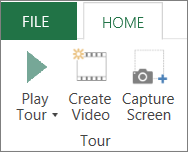
-
While the tour is playing, press the Turn repeat on button.

When the Turn repeat on button is turned on, it switches to a gray "loop" arrow inside a white circle:

Tip: Press the button to switch between repeat mode and single play.
Set Automatic refresh while your tour plays
You can set your tour to automatically refresh if any of its external data source changes. If you choose Automatic refresh: on, the tour will be refreshed every ten minutes.

-
While the tour is playing, press the "..." button .

Tip: Press the "..." button to toggle between the on and off state for automatic refresh.
No comments:
Post a Comment