Using Poll in a Lync Meeting
Polling is a great way to get people involved and interacting in your meeting, and find out what they think about the ideas you're sharing.
-
In the meeting window, pause on the presentation icon.
-
Make sure you're on the Present tab, then click Poll.
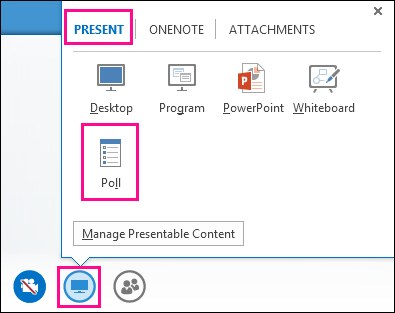
-
In the Create a Poll window, type your question and the answers, then click Create.
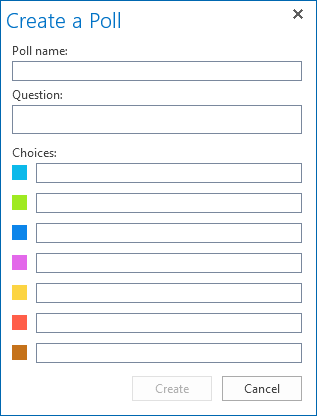
The poll page opens in the meeting and results are shown to everyone as the participants select an option.
-
Click Poll Actions to manage the poll, such as open, close, edit, show, or hide results.
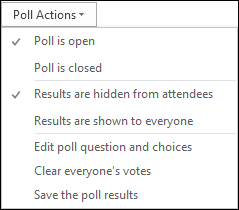
-
When you're done, click Stop Presenting at the top of the meeting room.
-
To delete a Poll page, hover over the presentation, (monitor) icon, click Manage Presentable Content and then click Remove.
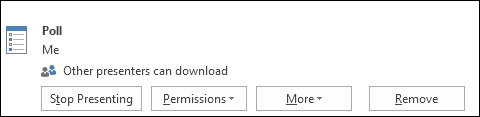
No comments:
Post a Comment