Type over text in Word 2016 for Mac
When you are editing text in overtype mode in a Word document, typing new characters replaces any existing characters to the right side of the insertion point.
Turn on overtype mode
-
On the Word menu, click Preferences.
-
Under Authoring and Proofing Tools, click Edit, and then in the Edit dialog box, select Replace existing text as you type (Overtype mode).
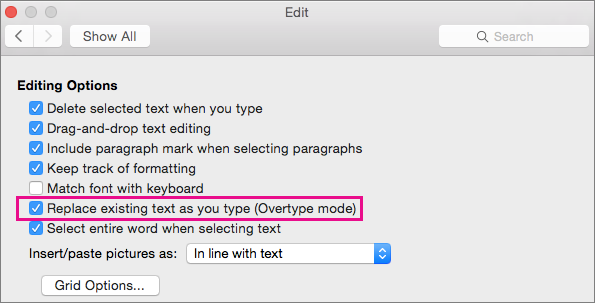
Note: To turn off overtype mode, clear the check box next to Replace existing text as you type (Overtype mode).
Type over existing text
-
In your document, click where you want to type over the existing text and begin typing. The new characters you type replace the characters to the right.
No comments:
Post a Comment