Using Office Online in your organization's SharePoint site
Office Online works with the document libraries on your SharePoint site to open documents in your web browser instead of the Office program on your computer. With browser-based viewing and editing, it's easier to share documents across an organization where people might have different versions of Office, and some people might not have Office at all.
Office Online works with SharePoint, but they're not necessarily available on every SharePoint site. It depends on which version of SharePoint your organization uses, and whether the person who configured the server has switched on Office Online.
Assuming that you're using SharePoint Foundation 2013 and that your administrator has switched on Office Online, let's get started using them. (If your organization uses SharePoint 2010, start using Office Online in SharePoint 2010.)
Go to a library, like OneDrive, and click a Word, Excel, PowerPoint, or OneNote document. The document opens in the browser, and just like that: you're using Office Online.
If the document didn't open in your browser, your server administrator might have switched off the "single-click" way of opening docs in Office Online. You can still use Office Online, but you have an extra click.
-
Open the menu next to the document's name.
-
In the preview, click Open Menu.
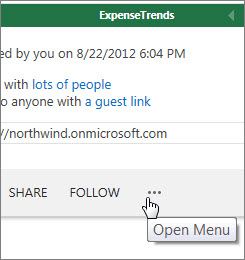
-
Click View in Browser or Edit in Browser.
Office Online has basic features for editing Office documents, but they are not the same as the Office programs that run on your computer. If you run into a situation where you need the features of the Office desktop application, use the Office OnlineOpen command to open the document in the desktop application (Open in Word, Open in Excel, Open in PowerPoint, or Open in OneNote).
For an idea on how to use each of the apps, see:
Basic tasks in Word Online
Basic tasks in Excel Online
Basic tasks in PowerPoint Online
Basic tasks in OneNote Online
If you don't have Office on your computer
If the Office desktop applications are not installed on your computer, your work is limited to the features in Office Online. However, Office Online programs give you a way to read and edit Office documents, which you would not be able to do otherwise. You can even create Office documents in the browser.
-
On your OneDrive or team site, go to the library where you want to store your document.
-
Click New Document, and then click the type of document you want.
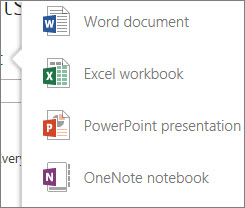
-
Type a name for the document. The new document opens for you to work on in your web browser.
No comments:
Post a Comment