Save a picture as a .jpg, .gif, or .png
When you save your Microsoft Office system document, pictures and SmartArt graphics are automatically saved with your document. You can save a picture, SmartArt graphic, or the PowerPoint slide that contains your picture or SmartArt graphic to a separate file that you can embed or insert into any program that supports the Graphics Interchange Format (.gif), JPEG File Interchange Format (.jpg), Device Independent Bitmap (.bmp), or Portable Network Graphics Format (.png). For example, you might want to save a SmartArt graphic as a graphics file if you want to lock it so that it can't be edited.
What do you want to do?
Save your picture as a .jpg, .gif, .bmp, or .png file
Applies to all programs
You can save a picture in a graphics file format such as Graphics Interchange Format (.gif), JPEG File Interchange Format (.jpg), or Portable Network Graphics Format (.png).
-
Right-click the picture that you want to save in a graphics file format, and then click Save as Picture.
-
In the Save as type list, select the graphics file format that you want.
-
In the File name box, type a new name for the document, or do nothing to accept the suggested file name.
-
Click Save.
Note: To work with your file in another program, insert it as an object.
Save your SmartArt graphic as a .jpg, .gif, .bmp, or .png file
You can save a SmartArt graphic in a graphics file format such as Graphics Interchange Format (.gif), JPEG File Interchange Format (.jpg), or Portable Network Graphics Format (.png).
Which program are you using?
Outlook
-
In the email message, click the SmartArt graphic that you want to save in a graphics file format.
-
On the Message tab, in the Clipboard group, click Copy.
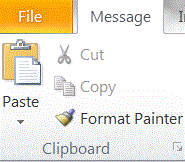
-
On the Home tab, in the Clipboard group, click the arrow under Paste, and then click Paste Special.
-
In the Paste Special dialog box, in the As list, click Picture (GIF), Picture (PNG), or Picture (JPEG).
-
Type a name for your graphic file, browse to the location where you want to save the file, and then click Save.
PowerPoint
-
Right-click the picture that you want to save in a graphics file format, and then click Save as Picture.
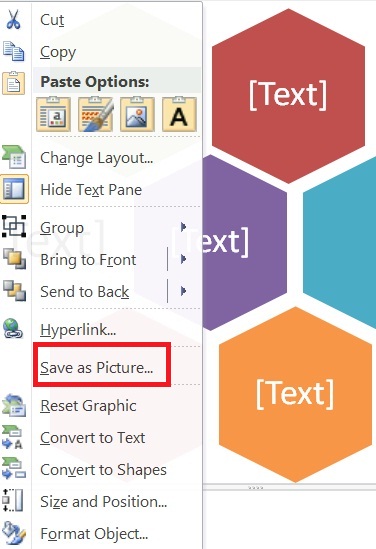
-
In the Save as type list, select the graphics file format that you want.
-
In the File name box, type a new name for the document, or do nothing to accept the suggested file name.
-
Click Save.
Word
-
Click the SmartArt graphic that you want to save in a graphics file format.
-
On the Home tab, in the Clipboard group, click Copy.
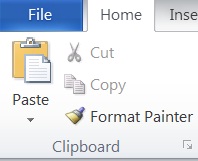
-
On the Home tab, in the Clipboard group, click the arrow under Paste, and then click Paste Special.
-
In the Paste Special dialog box, in the As list, click Picture (GIF), Picture (PNG), or Picture (JPEG).
-
Type a name for your graphic file, browse to the location where you want to save the file, and then click Save.
Save your PowerPoint slide as a .jpg, .gif, .bmp, or .png file (Save As)
Applies only to PowerPoint
To save the slide that contains your picture or SmartArt graphic in a graphics file format, instead of saving only your picture or SmartArt graphic in a graphics file format, do the following:
-
Click the File tab.
-
Click Save As, and then in the Save as type list, select the graphics file format that you want.
-
In the File name box, type a new name for the document, or do nothing to accept the suggested file name.
-
Click Save.
-
In the message that appears, click Current Slide Only.
Thanks for sharing this post. I'm very interested in this topics https://onlineconvertfree.com/convert-format/png-to-gif Certainly, it may be a burden. One resolution is to search out music format converter or a software program that lets you convert one music file format into one other, relying in your function.
ReplyDeleteConvert PNG TO JPG
ReplyDeleteConvert JPG TO PNG
Convert PNG TO GIF
Convert GIF TO PNG
Microsoft Office Tutorials: Save A Picture As A .Jpg, .Gif, Or .Png >>>>> Download Now
ReplyDelete>>>>> Download Full
Microsoft Office Tutorials: Save A Picture As A .Jpg, .Gif, Or .Png >>>>> Download LINK
>>>>> Download Now
Microsoft Office Tutorials: Save A Picture As A .Jpg, .Gif, Or .Png >>>>> Download Full
>>>>> Download LINK PP