Overview of sharing and collaborating on Excel data
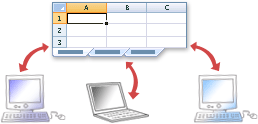
There are many ways to share, analyze, and communicate business information and data in Microsoft Excel. The way that you choose to share data depends on many factors, including how you want others to view or work with the data. For example, do you want to keep sensitive or important information from being modified, or do you want to allow users to change and edit the data? Perhaps you need to share data with users who do not have Excel or have different versions of Excel on their computers. Maybe you just want to share a fixed version of your workbook that can easily be sent in e-mail and printed.
Allowing multiple users to edit a workbook simultaneously
With Excel Online, you and your colleagues can open and work on the same Excel workbook. This is called co-authoring. When you co-author, you can see each other's changes quickly — in a matter of seconds. See Collaborate on Excel workbooks at the same time with co-authoring for more information.
Publishing a workbook
When you publish a workbook, the entire workbook is saved on the server, but you can specify only the parts of the workbook (such as individual worksheets, named ranges, or charts) that you want to display in the Web browser. You can also set parameters to allow interactivity by specifying single cells that can be edited on the worksheet that is viewable in the browser. For example, you can specify cells into which users can enter values that are used by formulas in other cells, and then users can see the results that are calculated. For more information, see Publish a workbook to a SharePoint site.
Sending workbooks through e-mail
You can send a workbook from Excel or from your e-mail program. To send a workbook from Excel, open the workbook that you want to send, click the File tab, click Save & Send, and then click Send Using E-mail.
Exchanging workbooks with users who use earlier versions of Excel
When you want to exchange workbooks with other users who may be using earlier versions of Excel, you can save your workbook in the Excel 97-2003 format (.xls) instead of the Excel XML or binary format (.xlsx or .xlsb) and work on the document in Compatibility Mode. Compatibility Mode is automatically enabled when you open an Excel 97-2003 workbook. The visual cue Compatibility Mode appears in the program title bar when you are working in an earlier version file format.
For more information on how to work in Compatibility Mode, see Use Excel with earlier versions of Excel.
Distributing fixed versions of your data for viewing and printing by using PDF or XPS format
You can save Excel data to a PDF (Portable Document Format) or XPS (XML Paper Specification) format for printing, posting, and e-mail distribution. Saving a worksheet as a PDF or XPS file lets you capture information in an easily distributed form that retains all of your formatting characteristics, but doesn't require other users to have Excel in order to review or print your output.
For more information on converting your workbook to PDF or XPS, see Save as PDF or XPS.
Distributing workbooks in other file formats
You can save Excel workbooks in different file formats so that those who do not have Excel can open them in other programs or data systems.
You can save Excel files as XML files, text files, Web pages (HTML files), and others. For a list of formats that you can save to, see File formats that are supported in Excel.
Microsoft Office Tutorials: Overview Of Sharing And Collaborating On Excel Data >>>>> Download Now
ReplyDelete>>>>> Download Full
Microsoft Office Tutorials: Overview Of Sharing And Collaborating On Excel Data >>>>> Download LINK
>>>>> Download Now
Microsoft Office Tutorials: Overview Of Sharing And Collaborating On Excel Data >>>>> Download Full
>>>>> Download LINK rL