Change nameservers to set up Office 365 at HiChina
Follow these instructions if you want Office 365 operated by 21Vianet to manage your Office 365 DNS records for you. (If you prefer, you can manage all your DNS records at HiChina.)
Here's what you need to do:
Add a TXT record to verify that you own the domain
Before you use your domain with Office 365, we have to make sure that you own it. Your ability to log in to your account at your domain registrar and create the DNS record proves to Office 365 that you own the domain.
Note: This record is used only to verify that you own your domain; it doesn't affect anything else. You can delete it later, if you like.
Follow the steps below.
-
In your browser, go to HiChina domain management system and sign in with your domaina and password.
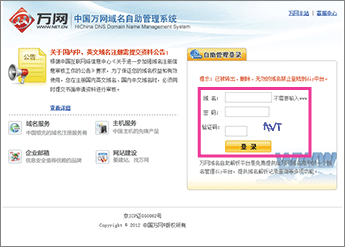
-
In the left pane, click 域名解析 (domain name resolution).
The DNS records page for your domain opens.

-
Click 新增解析 (add a record).
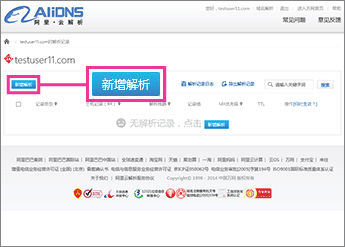
-
Make sure that the fields are set to precisely the following values for the empty record:
-
记录类型 (record type): TXT
-
主机记录(RR) (host name): @
-
解析线路 (network): Use the default value
-
记录值 (record value): Paste Destination or Points to Address value that you just copied.
-
TTL: 10分钟 (10 minutes)
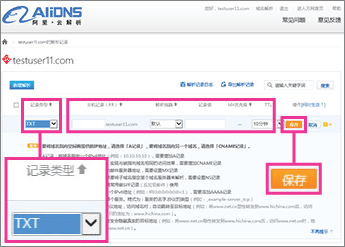
-
-
Click 保存 (save).
To complete setting up your domain with Office 365, you change your domain's NS records at your domain registrar to point to the Office 365 operated by 21Vianet primary and secondary name servers. This sets up Office 365 to update the domain's DNS records for you. We'll add all records so that email, Lync, and your public website work with your domain, and you'll be all set.
Caution: When you change your domain's NS records to point to the Office 365 name servers, all the services that are currently associated with your domain are affected. For example, all email sent to your domain (like rob@your_domain.com) will start coming to Office 365 after you make this change.
Change your domain's nameserver records
To complete setting up your domain with Office 365, you change your domain's NS records at your domain registrar to point to the Office 365 operated by 21Vianet primary and secondary name servers. This sets up Office 365 to update the domain's DNS records for you. We'll add all records so that email, Lync, and your public website work with your domain, and you'll be all set.
Caution: When you change your domain's NS records to point to the Office 365 name servers, all the services that are currently associated with your domain are affected. For example, all email sent to your domain (like rob@your_domain.com) will start coming to Office 365 after you make this change.
Ready to change your NS records so Office 365 can set up your domain? Follow the steps below.
-
In your browser, go to HiChina domain management system and sign in with your domaina and password.
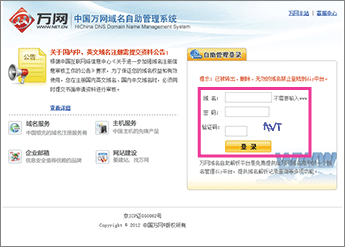
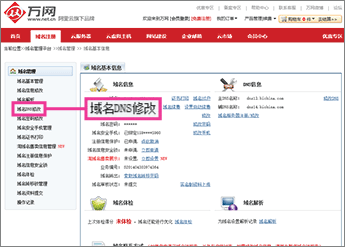
-
In the left pane, click 域名DNS修改 (change name servers).
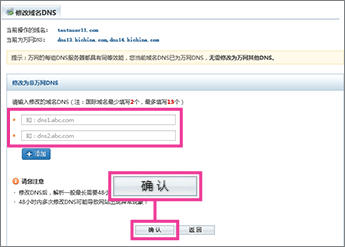
-
In the first box, type or paste ns1.dns.partner.microsoftonline.cn.
-
In the second box, type or paste ns2.dns.partner.microsoftonline.cn.
-
Click 确认 (OK).
Note: Your nameserver record updates may take up to several hours to update across the Internet's DNS system. Then your Office 365 email and other services will be all set to work with your domain.
No comments:
Post a Comment