Add section breaks in Word 2016 for Mac
You can use section breaks to change the layout or formatting of a portion of your document. For example, you can break your document into sections so each section has a different header or footer.
Insert a section break
-
Click where you want a new section to begin.
-
Click Layout > Breaks, and then click the type of section break you want.
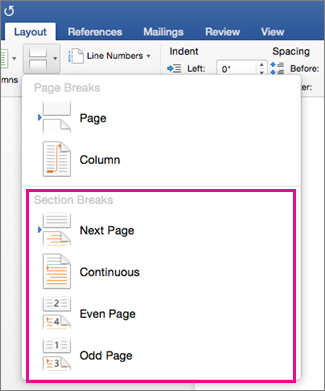
Note: If you want to add a page break, click Page. Learn more about adding page breaks to your document.
Types of section breaks
| Section break | Description | |
| Next Page | Starts the new section on the following page. | |
| Continuous | Starts the new section on the same page. This section break is particularly useful for documents that have columns. You can use it to change the number of columns without starting a new page. | |
| Even Page | Starts the new section on the next even-numbered page. For example, if you insert an Even Page Break at the end of page 3, the next section will start on page 4. | |
| Odd Page | Starts the new section on the next odd-numbered page. For example, if you insert an Odd Page Section Break at the end of page 3, the next section will start on page 5. |




No comments:
Post a Comment