Modify the Assets Access Database template
The Access 2007 Assets Database template is ready to use the first time that you open it, but you can also customize the database to better suit your needs.
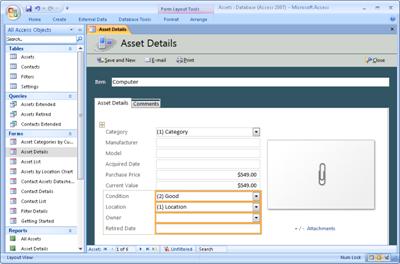
In this article
You can customize the Assets desktop database by adding a new field to the Assets table, and then adding that field to the Asset List form, the Asset Details form, and the Asset Details report.
Add a field to the Assets table
-
Close all open tabs.
-
In the Navigation Pane, double-click the Assets table.
-
Scroll to the right until you see the column named Add New Field. Double-click the column heading, and type in the field name.
The first time you enter data in the column, Access sets the data type for you.
Add a field to a form or report
Once a field has been added to a table, you can then add it to a form or report.
-
Right-click the form or report in the Navigation Pane and then click Layout View.
-
On the Format tab, in the Controls group, click Add Existing Fields.
-
Drag the field you want from the Field List to the form or report.
No comments:
Post a Comment