Use a site mailbox to collaborate on documents
In addition to collaborating on email, you may also want to collaborate on documents using a site mailbox. An advantage to using site mailboxes for document collaboration is that you are able to access documents that are stored on a SharePoint site, or from within Outlook. You can also easily share documents with others.
Important: When users view a site mailbox in Outlook, they will see a list of all the documents in that site's document libraries. Site mailboxes present the same list of documents to all users, so some users may see documents they do not have access to open.
Looking for more details? Take a look at the frequently asked questions in Prepare for using site mailboxes in Office 365.
Forward documents from the site mailbox
Once documents are stored on a SharePoint site, it is important that any future changes to the document happen in the version that is stored on the site. To help point people to the right version of the document, you can easily forward the document in Outlook by right-clicking it and then clicking Forward.
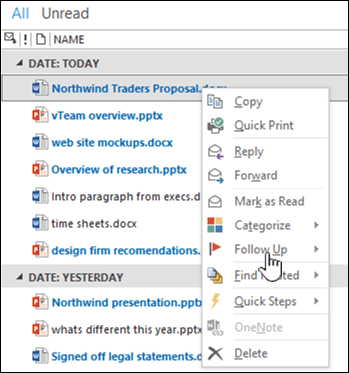
If you have multiple documents that you want to share, you can simply drag and drop them into an email message to include links to each of the documents automatically.

Add the Documents folder to your Favorites in Outlook
If you use the Favorites list in Outlook, you may find it helpful to also include the Documents folders from the site mailbox in your Favorites list. You can right-click the Documents folder, and then click Show in Favorites.
If you happen to have two Documents folders in your Favorites list with the same name, Outlook automatically adds the mailbox name to the folder name (for example, "Documents – HRTeamSite@contosobistro.onmicrosoft.com") so that you can easily see which folder is which.
Read more about Outlook Favorites in Keep frequently used mail folders in Favorites.
No comments:
Post a Comment