Click a PDF in your OneDrive or team site library, and you might notice that it opens automatically in your browser's built-in PDF reader. You can use this PDF reader to view your PDF, with no need for an additional viewer application on your computer.
Note: You can view and print the PDF in the reader, but you cannot edit its contents.
Print a PDF
-
From a modern browser such as Edge or Chrome, go to your OneDrive or team library and open your PDF. It will open in a new browser tab.
-
Find your browser's Print command. For example, if you are using Edge, click More
 .
. -
Click Print.
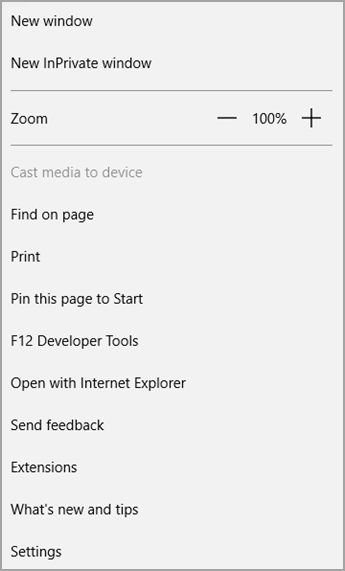
-
Select options such as page orientation and number of copies, and then click Print.
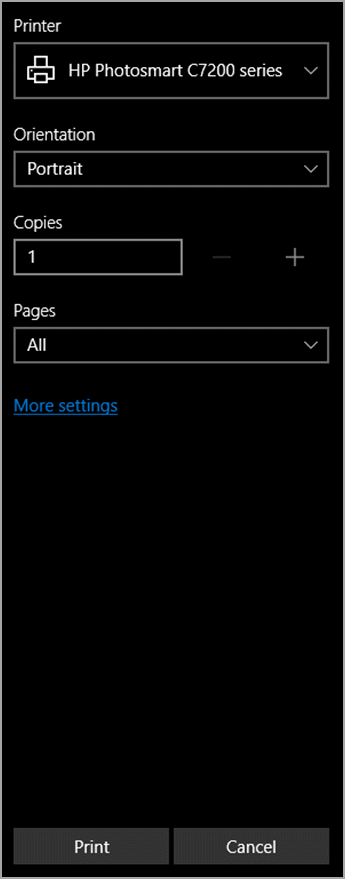
Notes:
-
If your browser doesn't have a built-in PDF viewer, you will see the following message when you first click Print.
-
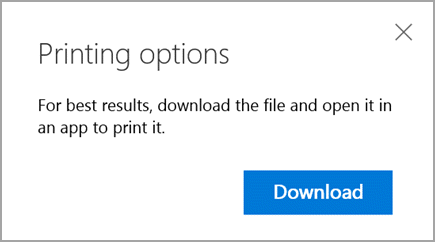
-
Click Download, and then open the PDF in a desktop application or viewer. You can then print the PDF from your application.
Edit the contents of a PDF
Before you can change the contents of a PDF, you need to convert it to an editable format, such as .docx. You can't do this with the PDF reader, but you can use the desktop version of Word to convert the file and make your changes.
For more information about working with PDFs, see Edit PDF content in Word or Why does my PDF look different in Word?
No comments:
Post a Comment