Change paragraph indents and spacing
-
Select one or more paragraphs that you want to adjust.
-
Go to Home and then select the Paragraph dialog box launcher
 .
. -
Choose the Indents and Spacing tab.
-
Choose your settings, and then select OK.
The Paragraph dialog box options are described in Adjust indents and spacing.
-
Select the text you want to adjust.
-
Go to Home and select Line and Paragraph Spacing > Line Spacing Options at the bottom of the menu.
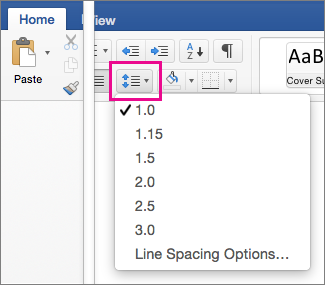
The Paragraph dialog box opens.
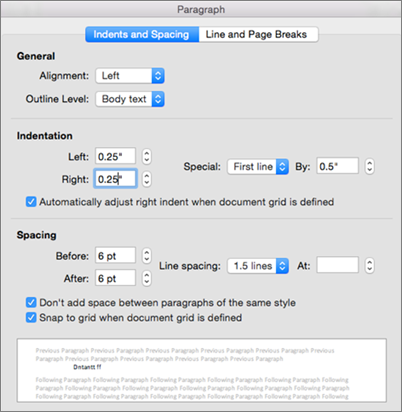
-
On the Indents and Spacing tab, select the options you want, and click OK.
The Paragraph dialog box options are described in Adjust indents and spacing.
You can quickly adjust indents and spacing in Word for the web.
-
If you're not already in Editing View, select Edit Document > Edit in Word for the web. The doc will switch from Reading View to Editing View.

-
Select Page Layout and notice the Indent left and right and Spacing before and after options.
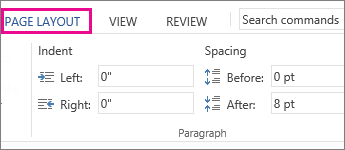
-
Place your cursor at the beginning of the paragraph you want to adjust.
-
To indent the paragraph, type the distance you want in the Left or Right box under Page Layout.
For example, type 0.1 to indent the paragraph one tenth of an inch.
-
To change the amount of space before or after the paragraph, type a number in the Before or After box.
Tip: To change the indents for an entire document, it's much faster to adjust the margins. Under Page Layout, select Margins, and choose the margin settings you want.
No comments:
Post a Comment