Embedded files or objects found
The Document Inspector found one or more embedded files (such as an Office or text document) or embedded objects (such as a chart or an equation) that may have data that isn't visible in your document.
For example, you may have embedded an Excel chart in your PowerPoint presentation that has underlying data you can only view in Excel. Or there may be some cached data behind that chart that's not visible either.
Issue
The Document Inspector can't remove these files or objects for you, because these items may be an important part of your document. For example, if you've inserted an Excel chart in your PowerPoint presentation, you may wish to replace it with a copy of the chart image, rather than removing the item.
Recommended solution
-
Close the Document Inspector.
-
Determine the appropriate way to resolve the issue. For example, if you have an embedded Excel chart and you want to keep the chart but remove any hidden data, you can convert the chart to a picture.
Here's how:
-
Select the chart area and press Ctrl+C.
-
Select the location where you want to paste a picture of the chart, press Ctrl+Alt+V, and pick a Picture format.
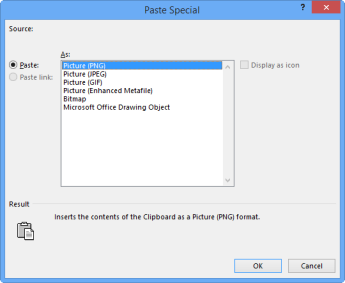
-
Select the original embedded chart and press Delete.
-
-
To simply remove an embedded file or object, select it and press Delete.
-
To verify the issue is resolved, click File > Info > Check for Issues, and click Inspect Document.
More about embedded objects
The Document Inspector detects OLE Objects or packages that have been inserted from the Object dialog box (click Insert > Object in your Office application), or by using copy and paste commands.
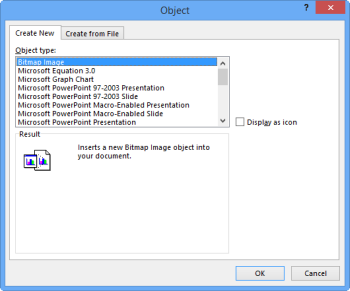
Here are examples of some object types:
-
Bitmap image objects
-
Microsoft Equation 3.0 objects
-
Microsoft Graph Chart objects
-
Microsoft PowerPoint Presentation objects
-
Microsoft Visio Drawing objects
-
Microsoft Word Document objects
-
OpenDocument Text objects
No comments:
Post a Comment