Set Database Password and Unset Database Password
You set and remove a database password in Microsoft Office Access 2007 by using the Set Database Password and Unset Database Password dialog boxes. These dialog boxes appear when you click the Encrypt with Password command and the Remove Database Password And Encryption command , respectively, in the Database Tools group on the Database Tools tab. This figure shows the group that contains the commands:
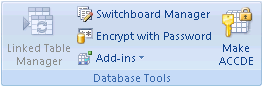
The command that appears in the group varies depending on whether the database is encrypted. If the database is encrypted, the group displays the Remove Database Password And Encryption command.
Set Database Password dialog box
-
Password Enter your password in this field.
-
Verify Enter your password again in this field. Type the password exactly as you did in the Password box, and then press ENTER.
Unset Database Password dialog box
-
Password Enter your password in this box and then press ENTER. Doing so removes the password.
Notes:
-
Use strong passwords that combine uppercase and lowercase letters, numbers, and symbols. Weak passwords don't mix these elements. Strong password: Y6dh!et5. Weak password: House27. Passwords should be 8 or more characters in length.
-
It is critical that you remember your password. If you forget your password, Microsoft cannot retrieve it. Store the passwords that you write down in a secure place away from the information that they help protect.
-
No comments:
Post a Comment