Resolve license conflicts in Office 365 for business
We recommend that you buy the licenses that you need for your Office 365 for business subscription before you create new users. That way, a license can be assigned to new users as user accounts are created. If you have already assigned all of your licenses to users, but some of the licenses have expired, or you try to remove a license that is already assigned to a user, you will have license conflicts. For more information, see Remove licenses from your Office 365 for business subscription.
How do I view license conflicts?
-
In the Office 365 admin center, go to the Licenses page, or choose Billing > Licenses.
In the Office 365 admin center, go to the Licenses page, or choose Billing > Licenses.
In the Office 365 admin center, go to the Licenses page, or choose Billing > Licenses.
-
Check the Status column for information about the conflict. If there's a conflict, you'll see a warning message, like in the following screenshot, that says one or more users need a valid license.
Note: You won't see the Status column if there are no conflicts.
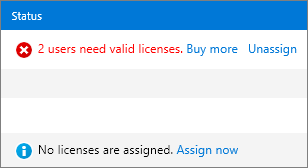
How do I resolve license conflicts?
You can resolve license conflicts by either buying more licenses or by removing licenses from users who no longer need them.
Buy more licenses
-
In the Office 365 admin center, go to the Licenses page, or choose Billing > Licenses.
In the Office 365 admin center, go to the Licenses page, or choose Billing > Licenses.
In the Office 365 admin center, go to the Licenses page, or choose Billing > Licenses.
-
In the Status column, choose Buy more to buy more licenses.
Note: You won't see the Status column if there are no conflicts.
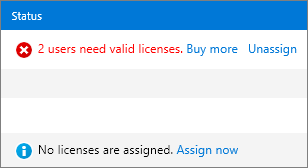
-
On the subscriptions page, if you have multiple subscriptions, select the subscription that you need to purchase licenses for.
-
Choose Add/Remove licenses.
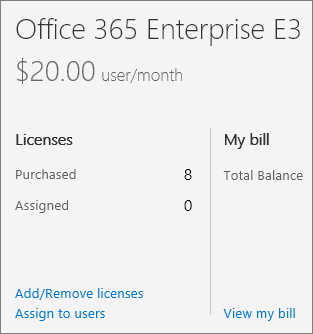
-
In the Total licenses box, enter the total number of licenses that you need for this subscription and then choose Submit. For example, if you had 100 licenses and you need to add 5 more, you would enter 105.
-
Review your new monthly cost and then choose Close.
For more information about buying more licenses, see Buy licenses for your Office 365 for business subscription.
Note: You can also renew your organization's subscription if it has expired. If automatic renewal is turned off, when the subscription expires you'll have a license conflict for every user and every service in that subscription. You can resolve these conflicts by renewing your company's subscription.
Remove licenses from users who don't need them
Complete the following steps to remove licenses from users who don't need them. You can optionally delete a user account to free a license.
Important: When you remove licenses, any user data associated with those licenses is deleted.
-
In the Office 365 admin center, go to the Licenses page, or choose Billing > Licenses.
In the Office 365 admin center, go to the Licenses page, or choose Billing > Licenses.
In the Office 365 admin center, go to the Licenses page, or choose Billing > Licenses.
-
In the Status column, choose Unassign to remove licenses from users who no longer need them.
Note: You won't see the Status column if there are no conflicts.
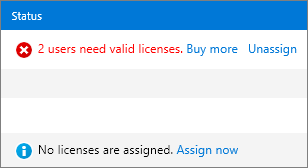
-
You'll see a list of users who are assigned this license.
Select one or more users that you want to remove the license from. The users appear in the Selected users list. After you've selected the users, choose Next.
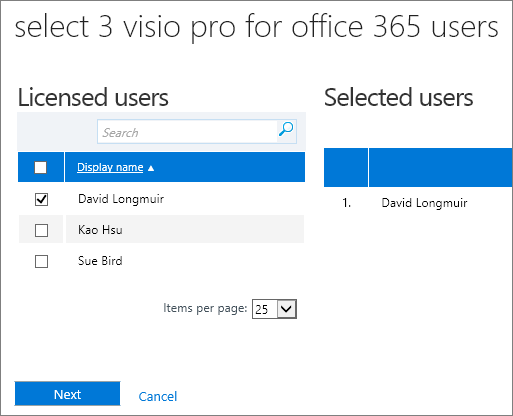
-
Choose Remove licenses > Yes > Finish.
Leave us a comment
Were these steps helpful? If so, please let us know at the bottom of this topic. If they weren't, and you're still having trouble, tell us what you were trying to do, and what problems you encountered.
Still need help? Contact support.
As an admin for Office 365 for business, you get free access to our knowledgeable support agents for pre-sales, account, and billing support, as well as for help resolving technical issues. You can also contact support on behalf of Office 365 users in your organization.



Note: If you're using Office 365 operated by 21Vianet in China, please contact the 21Vianet support team.
Microsoft Office Tutorials: Resolve License Conflicts In Office 365 For Business >>>>> Download Now
ReplyDelete>>>>> Download Full
Microsoft Office Tutorials: Resolve License Conflicts In Office 365 For Business >>>>> Download LINK
>>>>> Download Now
Microsoft Office Tutorials: Resolve License Conflicts In Office 365 For Business >>>>> Download Full
>>>>> Download LINK bl