Admins: Reset Office 365 business passwords
Contributors: 

Last updated 12 January, 2018
| | To reset your own home or business password, see I FORGOT THE USERNAME OR PASSWORD FOR THE ACCOUNT I USE WITH OFFICE. Are you responsible for resetting passwords for other people at a business, school, or nonprofit? If so, you're in the right place! This article is for you. |
Let users reset their own passwords
We strongly recommend that you set up self-service password reset. This way you don't have to manually reset passwords for your users. To learn how, see Let users reset their own passwords in Office 365.
Reset an Office 365 business password for someone else
These steps are only for people using an Office 365 business plan. To do them, you need to sign in with your Office 365 admin account. What's an Office 365 admin account?
-
In the Office 365 admin center, go to Users > Active users.
-
Select your users.
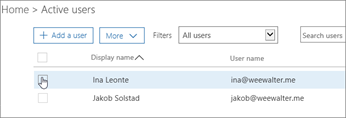
-
Click Reset password.
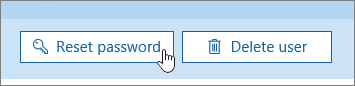
-
Follow text on page.
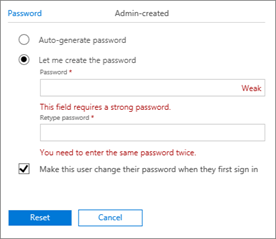
Reset your own Office 365 business admin password
If self-service reset is enabled for your business, you can use that to reset your Office 365 admin password (this doesn't reset your computer password). Click the button below.
Didn't work?
 Contact another admin in your organization to reset the password for you. It's not working because self-service reset hasn't been turned on for your business.
Contact another admin in your organization to reset the password for you. It's not working because self-service reset hasn't been turned on for your business.
 Or call Microsoft Support. If you have problems signing in with your Office 365 admin account, call us and we'll help you reset it.
Or call Microsoft Support. If you have problems signing in with your Office 365 admin account, call us and we'll help you reset it.
Reset all Office 365 business passwords for everyone in your organization at the same time
These steps work for a business with tens of users. If you have hundreds or thousands of users, see the next section on resetting passwords in bulk.
-
In the Office 365 admin center, go to Users > Active users.
-
Choose the box at top to select everyone in your business. Then unselect yourself. You can't reset your own password at the same time you reset everyone else's password.
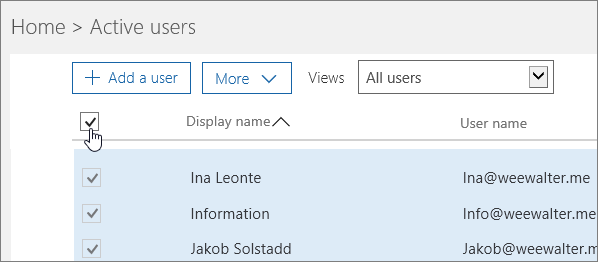
-
On the right side of page, choose Reset passwords.
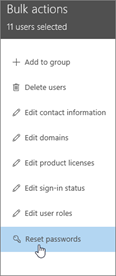
-
Follow text on rest of page.
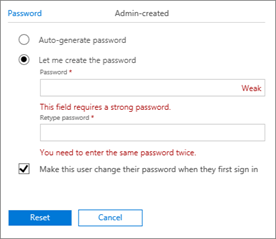
Reset Office 365 business passwords in bulk
Use PowerShell! Check out this post by Eyal Doron: Managing passwords with PowerShell.
Here's a related article: Set the passwords for multiple user accounts.
For overview information, see PowerShell for Office 365 administrators.
Force a password change for all users in your business
Check out this great blog post by Vasil Michev, Microsoft MVP: Force password change for all users in Office 365.
I'm lost!
Try this article: I forgot the username or password for the account I use with Office.
More info on resetting passwords
| |
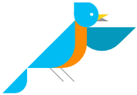
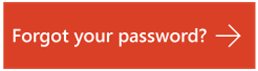
 New to Office 365?
New to Office 365?
Very Nice and Helpful information in the above Article........
ReplyDeleteContact Delete Microsoft Account For instant Help
For more Related Topics,
How to delete Microsoft Account
Reset Microsoft Password
This comment has been removed by the author.
ReplyDeleteLooking for Office 365 Support call on 0808 164 2786 , visit on: Office 365 Support
ReplyDeleteThe web development services for startups offered by Attract Group are truly impressive. Their expertise in creating custom, user-friendly websites tailored to the unique needs of startups is commendable. With a focus on clean design, responsive layouts, and cutting-edge technologies, Attract Group ensures that startups have a competitive edge in the digital world. Their commitment to high-quality development and timely delivery makes them a valuable partner for any startup looking to establish a strong online presence.
ReplyDelete