After you join a group chat, you can decide whether you want to remain a member, or leave the group chat. You can also remove people from a group chat.
Tip: If you're considering leaving a group because you're being inundated by notifications about new messages, you can instead just turn off notifications or mute the chat from that group.
Leave a group chat
If you decide to leave a group chat in Teams, follow these steps:
-
Select Chat
 to open the chat list.
to open the chat list. -
Find the name of the group you want to leave.
-
Select More options
 > Leave.
> Leave.
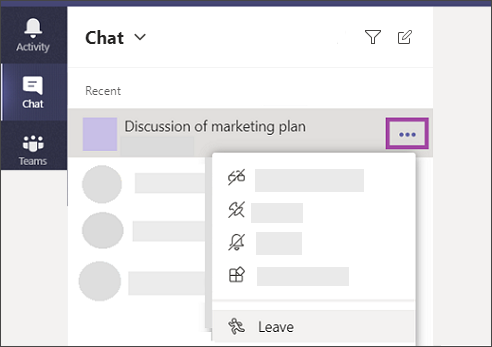
If you change your mind, just ask someone to re-invite you to the group.
Remove people from a group chat
Note: Your admin will need to turn on this setting to allow members to remove each other from a group chat.
To remove people from a group chat in Teams, follow these steps:
-
Open any group chat of three or more people and go to the top of the chat where it tells you the number of participants.
-
Hover on the number of participants and then hover on the person's name you want to remove.
-
Select the X and confirm you want to remove the participant from chat.
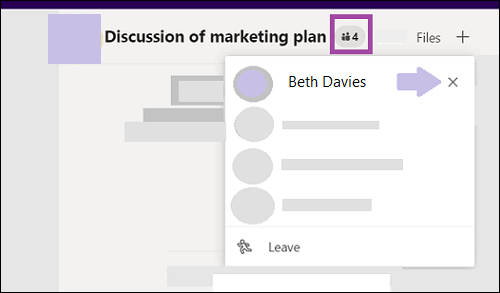
An update in the chat will inform everyone that you've removed the person.
People removed from a chat will be able to view previous chat history, but won't be able to send new messages, react to messages, and won't be able to view new conversations or files shared by the group.
Note: If someone leaves or is removed from a group chat, their messages will remain in the group chat history. However, editing any message in a group chat makes that message invisible to former participants.
To leave a group chat, tap the chat header and then tap Leave chat.
To remove someone else from a group chat:
From the list of participants, hover on a person's name and select X to remove them from the chat. They'll be able to view the history of the chat from when they were a member, but won't be able to react to messages, send messages, or receive new messages from the group.
To leave a group chat, go to the chat header and tap More options  > Chat details > Leave chat.
> Chat details > Leave chat.
To remove someone else from a group chat:
From the list of participants, hover on a person's name and select X to remove them from the chat. They'll be able to view the history of the chat from when they were a member, but won't be able to react to messages, send messages, or receive new messages from the group.
No comments:
Post a Comment