Delete lines or connectors
Click the line, connector, or shape that you want to delete, and then press Delete.
Tip: If you want to delete multiple lines or connectors, select the first line, press and hold Ctrl while you select the other lines, and then press Delete.
If you can't select a line to delete, it might actually be a horizontal line, which is a type of border.
Remove a horizontal line
-
Place the cursor immediately above the horizontal line.
-
On the Home tab, click the arrow next to the Borders and Shading button, and click No Border.
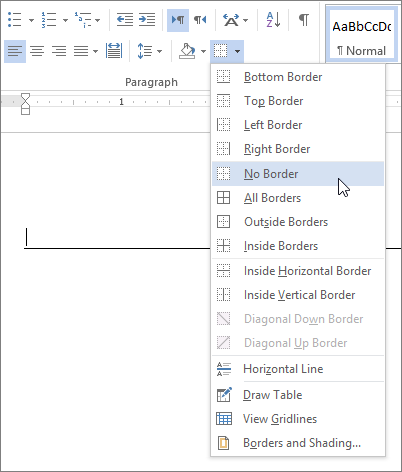
For more on how lines work in borders, see Add, change, or delete borders from documents or pictures.
No comments:
Post a Comment