Mark files or folders "offline" to read them anytime, even when you aren't connected to the Internet. Online edits made to the files sync the next time your iPad, iPhone or iPod Touch connects to the Web, so you get the latest version of the file.
Notes:
-
Files or folders marked offline are read-only - you can edit them only when you're online. To edit an Office file while offline, you'll need to open the file while online in the required Office app. You can work on it offline after you've opened it.
-
Taking folders offline is available for Premium OneDrive with an Microsoft 365 subscription.
-
In the OneDrive app, press and hold, or tap the three dots next to, the file or folder that you want available for offline reading, then tap Make Available Offline
 .
. -
Files or folders marked for offline reading have the Available Offline
 icon in the List view. Tap the file listing anytime to open the file for reading.
icon in the List view. Tap the file listing anytime to open the file for reading.
Tips:
-
Once you mark a file or folder offline, OneDrive also lists it in an Offline Files view. Tap the Me icon
 in the upper left of the screen, tap Offline Files to instantly find all your offline files and folders.
in the upper left of the screen, tap Offline Files to instantly find all your offline files and folders. -
To always have access to a file on your PC or Mac, right-click the file and select Always keep on this device. The file will download to your device and will always be available even when you're offline.
If you download large files and/or several files at once, OneDrive will indicate they are in the process of downloading.
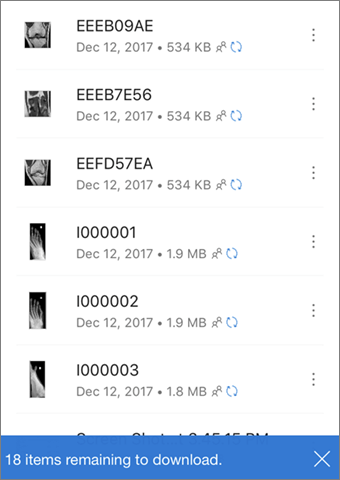
To stop keeping a file or folder offline, select the offline file or folder and tap Remove from Offline  .
.
No comments:
Post a Comment