In desktop versions of Outlook, you can check the spelling in your email message at any time by clicking Review > Spelling & Grammar.
To keep the Spelling & Grammar command always within reach, you can add it to the Quick Access Toolbar
If you don't want to check spelling manually for every message—or you're worried you might forget!—you can set Outlook to check spelling for you every time.
-
Click File > Options > Mail.
-
Under Compose messages, check the Always check spelling before sending box.
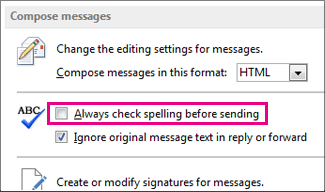
Now when you click Send, Outlook checks spelling automatically. If there are no spelling mistakes, it sends the message right away. If you change your mind and want to edit the message some more, click Cancel to stop the spell check, and then click No.
Looking for spellcheck instructions for Microsoft 365 Outlook - Outlook on the web or Outlook.com? See Check spelling, grammar, and clarity in Outlook.com and Outlook on the web.
No comments:
Post a Comment