You can change the appearance of the message list and reading pane in Outlook on the web. Email in the message list can be displayed as individual messages or grouped by conversation.
Note: If the instructions don't match what you see, you might be using an older version of Outlook on the web. Try the Instructions for classic Outlook on the web.
Change how email is displayed
-
At the top of the page, select Settings
 > View all Outlook settings > Mail > Layout.
> View all Outlook settings > Mail > Layout.
Change how your email is sorted
-
At the top of the message list, select Filter.
-
Select Sort by and choose how you want to sort your email.
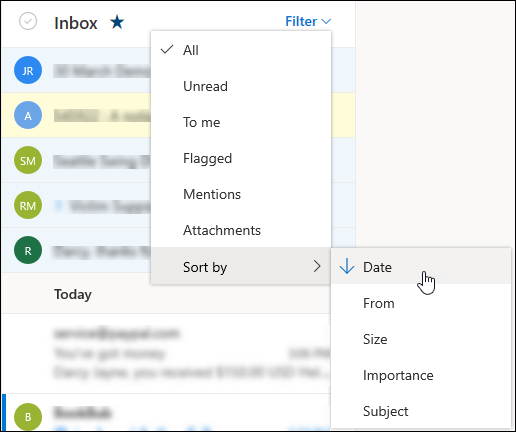
Turn Conversation view on or off
-
At the top of the page, select Settings
 to open Quick settings.
to open Quick settings. -
Under Conversation view, choose one of the following:
-
To sort messages by conversation, select Newest messages on top or Newest messages on bottom.
-
To show email as individual messages, select Off.
-
Turn Focused Inbox on or off
-
At the top of the page, select Settings
 to open Quick settings.
to open Quick settings. -
Next to Focused Inbox, select the toggle to turn Focused Inbox on or off.
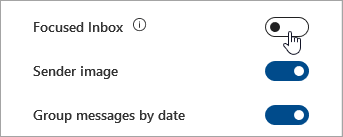
Instructions for classic Outlook on the web
Change display settings
Use display settings to control the appearance of the message list, reading pane, and layout of conversations in the message list.
-
Go to Settings
 > Display settings.
> Display settings.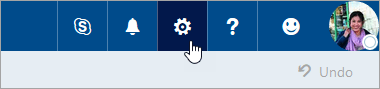
-
Select one of the following tabs:
-
Reading pane
Choose how the reading pane should be displayed, or if you want it hidden. Also, choose what should happen when you move or delete an item and what should happen when you sign in.
-
Message list
Choose whether the sender name or subject should appear first, and whether to show preview text. Also, choose whether to show your next calendar event at the top of your message list.
-
Conversations
Choose whether the newest messages should appear at the top or bottom of the thread, and whether to show deleted items.
-
Focused Inbox
Choose whether messages should be sorted onto the Focused and Other tabs.
-
Change how your email is sorted
-
At the top of the message list, select Filter.
-
Select Sort by and choose how you want to sort your email.
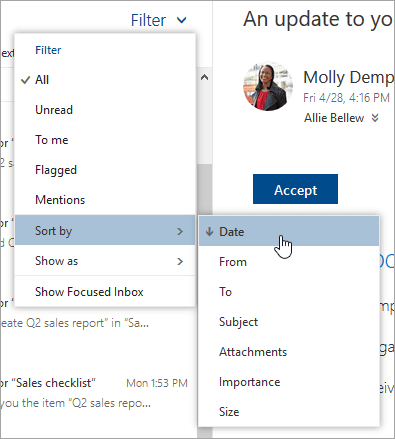
Turn Conversation view on or off
-
At the top of the message list, select Filter.
-
Select Show as > Messages or Conversations.
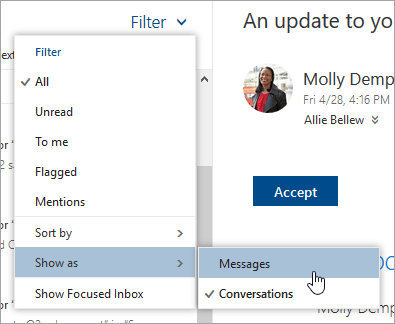
Turn Focused Inbox on or off
-
At the top of the message list, select Filter.
-
Select or clear Show Focused Inbox.
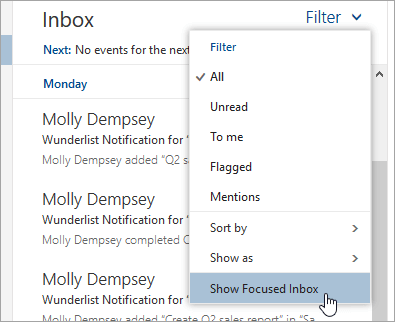
No comments:
Post a Comment