Office can be configured to recommend or automatically apply a sensitivity label to a file or email if it includes sensitive corporate or personal information, such as social security numbers, credit card numbers, bank account numbers, and international identifiers. This helps you keep your files and messages compliant with your organization's information protection policies even if you haven't applied a sensitivity label manually.
How Office automatically applies or recommends sensitivity labels
For information about the availability of this feature in different Office apps and platforms, see How sensitivity labels work in Office apps.
Word, Excel, and PowerPoint
If a sensitivity label is automatically applied, a Policy Tip appears with the name of the label that was applied, as well as an optional message from your administrator. You can select OK or X if you want to close the Policy Tip.

If a sensitivity label is recommended, a Policy Tip appears with the name of the label that was recommended, as well as an optional message from your administrator. Select Apply sensitivity to apply the label, or select X to close the Policy Tip without applying the label.

In Word, the sensitive content that triggered the sensitivity label recommendation is flagged with a red underline and pink highlight. This gives you the option of reviewing and removing the sensitive content instead of applying the recommended sensitivity label.
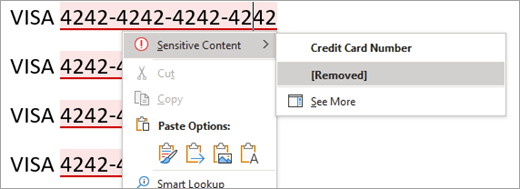
You can review all sensitive content in the document at once by selecting Show sensitive content in the Policy Tip.
This opens the Editor Pane, which shows an overview of sensitive content in the document as well as the usual correction and refinement recommendations. By selecting a sensitive content category such as "Credit Card Number", you can review and remove all instances of the sensitive content using the Editor Pane or the context menu.
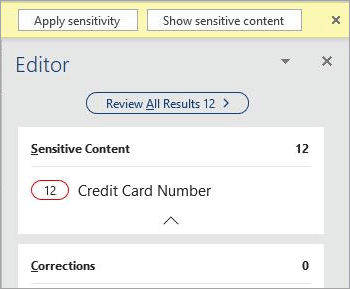
Outlook
If a sensitivity label is automatically applied, a Policy Tip appears with the name of the label that was applied, as well as an optional message from your administrator. Select OK or X to close the Policy Tip.
If a sensitivity label is recommended, a Policy Tip appears with the name of the label that was recommended, as well as an optional message from your administrator. Select Apply sensitivity to apply the label, or select X to close the Policy Tip without applying the label.
Word, Excel, and PowerPoint
If a sensitivity label is automatically applied, a Policy Tip appears with the name of the label that was applied. Select OK or X to close the Policy Tip.
If a sensitivity label is recommended, a Policy Tipappears with the name of the label that was recommended. Select Change now to apply the recommended label, or select Xto close the Policy Tip without applying the label.
Note: Automatic labeling and recommendations in Excel for Mac only work if the workbook is stored in OneDrive or SharePoint.
Outlook on the web
If a sensitivity label is automatically applied, a tip appears with the name of the label that was applied.
If a sensitivity label is recommended, a tip appears with the name of the label that was recommended. Select Change sensitivity to apply the recommended label, or select Dismiss to close the tip without applying the label.
Word, Excel, and PowerPoint
If a sensitivity label is automatically applied, a Policy Tip appears with the name of the label that was applied. Select OK or X to close the Policy Tip.

If a sensitivity label is recommended, a Policy Tipappears with the name of the label that was recommended. Select Change now to apply the recommended label, or select Xto close the Policy Tip without applying the label.

Outlook on the web
If a sensitivity label is automatically applied, a tip appears with the name of the label that was applied.
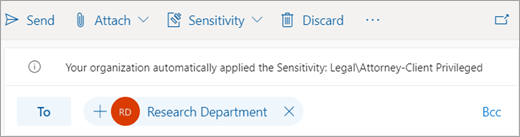
If a sensitivity label is recommended, a tip appears with the name of the label that was recommended. Select Change sensitivity to apply the recommended label, or select Dismiss to close the tip without applying the label.

When Office won't apply or recommend a sensitivity label
Office won't automatically apply a sensitivity label if:
-
A sensitivity label has been manually applied to the file or email.
-
The file or email already has a label that's of higher sensitivity than the label that would have been automatically applied.
Office won't recommend a sensitivity label if:
-
The file or email already has a sensitivity label that's of equal or higher sensitivity than the label that would have been recommended.
How Office detects sensitive information
-
In Word, Excel, and PowerPoint, detection starts automatically when you open a document and continues in the background as you edit.
-
In Outlook for Windows, detection starts automatically when you compose a new message, or reply or forward an existing message.
-
In Outlook on the web, detection happens when a message draft is saved.
Note: Because this feature analyzes your data with a Microsoft 365 service, you might be concerned about your data security. You can read Connected Experiences in Office for more details.
Requirements
The following conditions must be met for Office to automatically apply or recommend a sensitivity label:
-
You have one of the following licenses assigned:
-
Office 365 E5
-
Microsoft 365 E5 or Microsoft 365 E5 Compliance
-
Azure Information Protection Premium P2
-
-
You're connected to the internet.
-
Office is configured to allow the use of connected experiences in Office that analyze content.
-
You're using a version of Office that supports automatic and recommended sensitivity labeling.
-
Your administrator has configured the conditions that trigger this feature, and has configured whether the sensitivity label should be automatically applied or recommended.
Limitations
-
The automatic and recommended sensitivity labeling process in Office isn't guaranteed to complete. Office does not prevent users from saving or closing files or sending email messages before sensitive terms have been detected.
For additional coverage, administrators should configure automatic sensitivity labeling for content at rest with Azure Information Protection scanner and Microsoft Cloud Application Security. -
In Excel, a subset of content in workbook cells is sampled for evaluation, and sensitive information outside that sample might be missed. For example, in Excel for the web, the sample limit is about 2 MB and 2000 cells. We're working on extending this sample size to cover more of a workbook.
-
Sensitive information contained in certain objects won't be detected. Examples include:
-
Ink
-
Embedded files
-
Objects other than cells, such as PivotTables or SmartArt (Excel)
-
Cells with formula or calculation output (Excel)
-
Comments, headers, footers, footnotes, endnotes, and textboxes (Word for the web)
-
Shapes and SmartArt (Word)
-
Notes (PowerPoint)
-
-
When you open or edit sensitive content, there might be a delay before a label is automatically applied or recommended. The length of the delay will vary depending on the amount of content being evaluated and the speed of your internet connection, and can last from a few seconds to several minutes. We're working to reduce this delay over time.
-
In the Word desktop app, sensitive terms in unposted comments aren't scanned (this only applies to the new comments experience).
-
In the Word desktop app, removing sensitive content does not remove the term from tracked changes or other versions of the document.
-
In Outlook for Windows, only the message being composed, not the message history, is considered in the scan, and subject line isn't included in the scan.
See also
Known issues with automatically applying or recommending sensitivity labels
Apply sensitivity labels to your documents and email within Office
No comments:
Post a Comment