The desktop app is a native client for Mac and Windows with the full functionality of Yammer. Along with streamlined log in and SSO support, the app integrates with native operating system capabilities such as notifications, shortcuts, and launch on startup.

System and User Account Requirements
-
Windows 7 or later
-
Mac OS 10.9 or later
-
Yammer account using Microsoft 365 identity
Get the app
| Windows (7+) | Mac (10.9+) |
|---|---|
You must have permissions to install apps on your computer.
To complete the installation:
-
Mac: Drag the Yammer app to your applications folder.
-
Windows: Run the downloaded installer.
Sign in to Yammer and set your notification preferences
You need an Microsoft 365 account to sign in.
Note: If your organization supports SSO, you'll be signed in automatically after launching the app.

Once you're in, set up your notification preferences, see Enable or disable your email and phone notifications.
Yammer App Updates
Whenever a new version of the Yammer app becomes available, you will be notified to update the app. Updates are automatically applied if you restart the app. You can check whether you have the latest version by using the app menu.
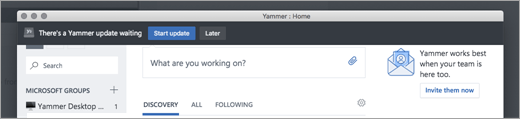
Distribution via Systems Management Software (MSI Installer for Windows)
To distribute the Yammer desktop app by using managed distribution software like Microsoft System Center Configuration Manager (SCCM), download the MSI package below. When you run the MSI installer, the Yammer Machine-Wide Installer is installed on the client machine, and it installs the Yammer Desktop app for users the next time they log in to their machine.
Q: As an IT Admin, how can I ensure that the Yammer Desktop app will always be installed when an end user logs in?
A: When an end user uninstalls the Yammer Desktop app, we preserve this decision after the uninstall by writing a file, "%localappdata%\yammerdesktop\.dead". The presence of this file prevents the Yammer Machine-Wide Installer from reinstalling the app the next time the user logs in to their machine. To override the end users decision, delete the "%localappdata%\yammerdesktop\.dead" file.
In-product prompts (shown in Web client)
You can also download and install the app from the right pane in Yammer when you see one of the following prompts.
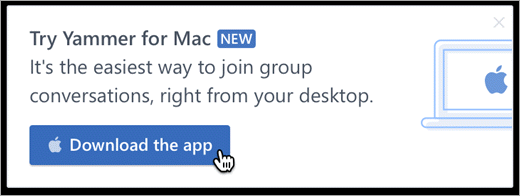
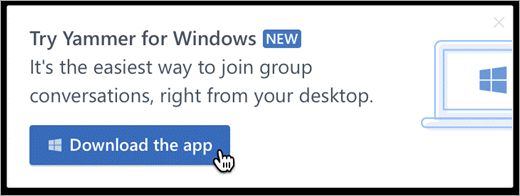
IT administrators: if your users get new software via managed distribution methods (such as SCCM), contact support if you want to disable these in-product prompts to download and install the app.
See Also
Set up new Yammer on your mobile phone
No comments:
Post a Comment