PowerPoint 2019 for Mac includes several new features that aren't available in prior versions.
Videos, pictures, and effects

Online video
Add live action to your slide with an online video, and then view it without having to leave the app.
(This feature is available for Sierra and High Sierra (macOS version 10.13.4 and higher)
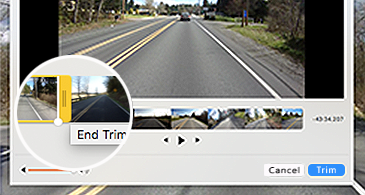
Trim media
Remove unwanted content from the beginning or end of an audio or video clip inserted from your Mac.
Morph Transition
PowerPoint 2019 for Mac comes with the Morph transition, which can help you make smooth animations on your slides.
Insert 3D models to see all angles
Use 3D models to increase visual and creative impact in your presentations. Easily insert a 3D model, and then rotate it through 360 degrees. Bring 3D models to life in presentations with the Morph transition, which creates cinematographic animations between slides.
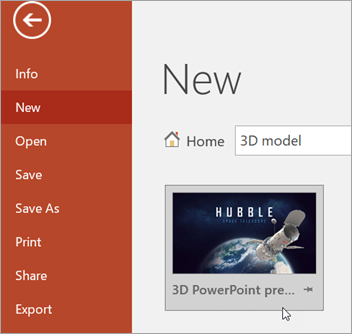
Add pizzazz with icons
Increase the visual impact of your presentations by illustrating your slides with our library of 500 icons.
(This video demonstrates the feature in Word, but the same thing applies to PowerPoint—and Excel, too.

Vector graphics for visual impact
You can insert and edit scalable vector graphics (SVGs) in presentations to create sharp, well-designed content. SVG images can be re-colored, and they don't lose any quality if they are zoomed or resized. Office supports SVG files that have filters applied to them.
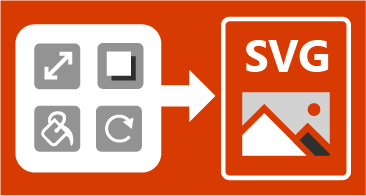
Animate the background of your slides
You identify the most interesting parts of a background picture, and PowerPoint will pan from one point to the next while the slide is onscreen.
Creating slides

Hyperlinks in living colors
Hyperlinks aren't just blue anymore. Apply any font color you like.
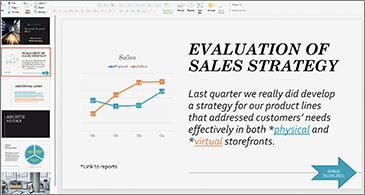
Other new features
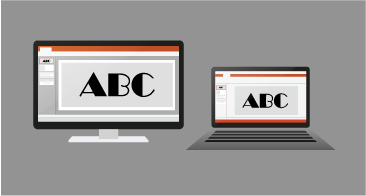
Rendering embedded fonts
Fonts that have been embedded in a presentation now appear correctly when viewed in PowerPoint 2019 for Mac.
Touch Bar support on the MacBook Pro
The commands most relevant to what you're working on are at your fingertips. (Only compatible with MacBook Pro with Touch Bar, of course).
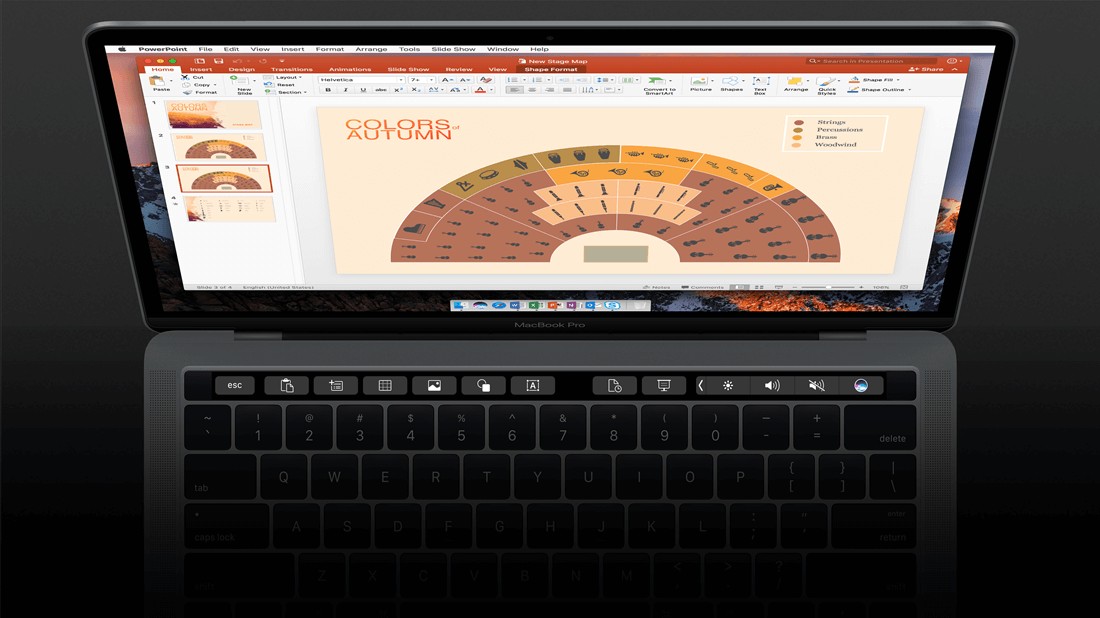
Customize the ribbon
You can set preferences for the Quick Access toolbar and personalize the Ribbon the way you want it. You can change default tabs, or create custom tabs and custom groups to contain your frequently used commands.
Laser pointer in Slide Show

Use your mouse as a laser pointer to draw attention to certain parts of your slide.
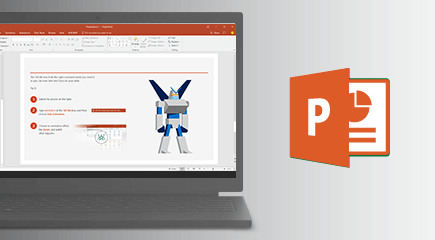
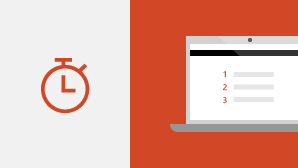

No comments:
Post a Comment