To view your contacts, click Calls  > Contacts. Click My contacts and you'll find an A-Z list of all your contacts and a search bar that you can use to find someone specific. If you want to add a new contact to your list, click Add a contact at the top of your list to get started.
> Contacts. Click My contacts and you'll find an A-Z list of all your contacts and a search bar that you can use to find someone specific. If you want to add a new contact to your list, click Add a contact at the top of your list to get started.
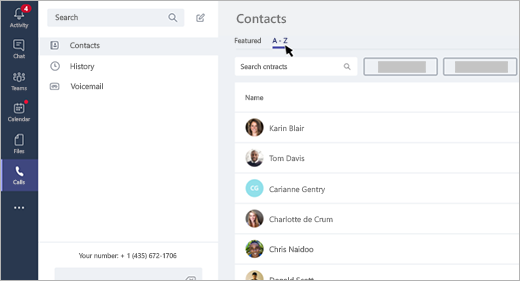
If you switch over to your Featured contacts, you'll see a couple of pre-set contact groups: Speed dial and Suggested. To add someone to your speed dial, click Add to speed dial at the top right of your screen.
Note: If you don't see Calls  on the left side of Teams, talk to your IT admin.
on the left side of Teams, talk to your IT admin.
You can access the contacts on your mobile device from Teams if you've enabled the setting to allow access to your phone contacts. Tap Calls  > Contacts
> Contacts  .
.
No comments:
Post a Comment