Using a picture as a slide background is a great way to set the stage for the message you deliver to your audience.
-
On the Insert tab, click Picture.
-
In the Choose file to Upload box, find the picture that you want to insert and then click Open.
-
Select the picture so your cursor turns into a four-headed arrow.
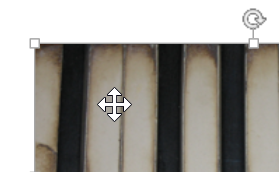
-
Drag the picture to the top, left corner of the slide.
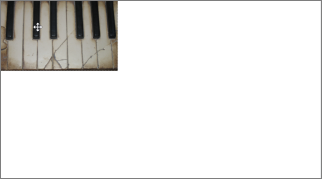
-
Click the bottom, right corner sizing handle of the picture, and drag it to the bottom right corner to cover the entire slide.

No comments:
Post a Comment