Important:
Support for the old OneDrive for Business sync app with SharePoint Online has ended. If you see this  icon in your taskbar, read this article to learn more.
icon in your taskbar, read this article to learn more.
All files show sync pending
We are aware that some customers see their synced files with a status of Sync Pending when viewed in an Open or Save window. This status applies to all files and folders.
when viewed in an Open or Save window. This status applies to all files and folders.
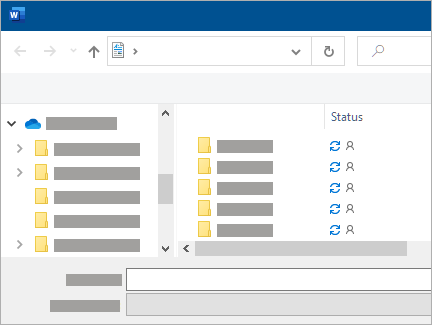
This does not stop any other files from syncing and your OneDrive taskbar/menu bar icons should be normal.
Update 7 May 2020: A fix is now rolling out to consumers and enterprise customers.
-
Open Windows Update
-
Look in the Optional updates for "2020-04 Cumulative Update for Windows 10 ... (KB4550945)".
Tip: If it is not listed, read KB4550945 for more info. Note that your organization's admin may limit or restrict some Windows updates.
-
Select Download and install.
OneDrive toolbar icon stuck on "Sync pending"
If the OneDrive taskbar/menu bar icon shows Sync pending, you may need to Delete your Office Document Cache.
Folder shows Sync pending but no file is visible
If you cannot see any file causing the Pending status, it could be that the file causing the sync error is a Hidden file.
Tip: To view Hidden files in File Explorer, go to View and check the Hidden items box on the ribbon: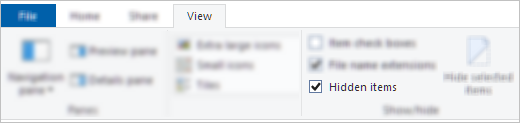
If there are no Hidden files in the folder, follow these steps:
-
Create a new folder. Note that empty folders may show Sync pending until you put a file into it.
-
Copy all the files from the Sync pending folder to the new one.
-
Delete the Sync pending folder.
TMP files show "Sync pending"
To resolve the sync pending status on TMP files, you can do one of the following:
-
Upload it manually to onedrive.com.
-
Rename it and give it a new extension (e.g. "Temp"). If you cannot rename it, the file is still in use. Restart your computer and try again.
-
Move the file to a folder not within your OneDrive.
-
Delete it.
Caution:
-
A temporary .TMP file is a file that is created to temporarily store information in order to free memory for other purposes, or to act as a safety net to prevent data loss when a program performs certain functions.
-
If you move, rename or delete a file it may not work with its original program.
-
We recommend that you do not delete any TMP files unless you know for sure it is no longer in use. You may inadvertently lose work not saved properly by the program that created it.
Learn more
How to manually upload files to OneDrive
Need more help?
| | Get online help |
| | Contact Support |
| | Tips All fixed? If you contacted us and OneDrive starts working again, please let us know by replying to the email we sent you. |



No comments:
Post a Comment