Summary
OneDrive for work or school (formerly SkyDrive Pro) was originally released as part of several Office 2013 suites and later released as a freely available standalone product in a Windows installer (MSI) installation format. Microsoft has released a Click-To-Run version of OneDrive for work or school (formerly SkyDrive Pro) as a standalone installer so that customers will be able to match the version of Office 2013 Click-To-Run with version of OneDrive.
This article will show you how to match your install type of OneDrive for work or school (formerly SkyDrive Pro) with Office 2013. This may require uninstalling and reinstalling the correct install type of OneDrive.
Note: If you have another Office version besides Office 2013, it is not necessary to switch between MSI or Click-To-Run installation formats to match the install type of Office and OneDrive. You should only follow this article if your Office installation does not match your OneDrive installation.
More Information
We recommend users maintain the same installation type between Office 2013 and OneDrive for work or school (formerly SkyDrive Pro) if OneDrive did not originally come packaged with Office. Not doing so may cause unexpected behavior, and is not recommended.
To determine what type of Office 20013 installation type you have:
-
Open an Office 2013 application such as Word or Excel.
-
Click on Open Other Workbooks or Open Other Documents.
-
On the left click on Account.
Compare images to your installation to determine your installation type of Office. Notice that the MSI install type of Office doesn't have the Update Options button. The Click-To-Run install type does have the Update Options button.
The MSI installer will produce a window like this:
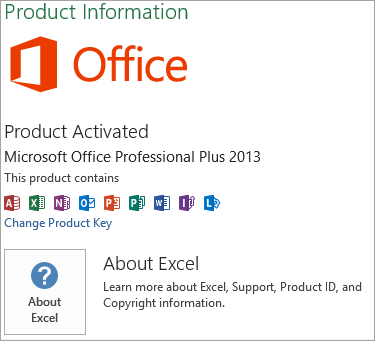
The Click-To-Run installer will produce a window like this. Notice the Update Options button in the screenshot below.
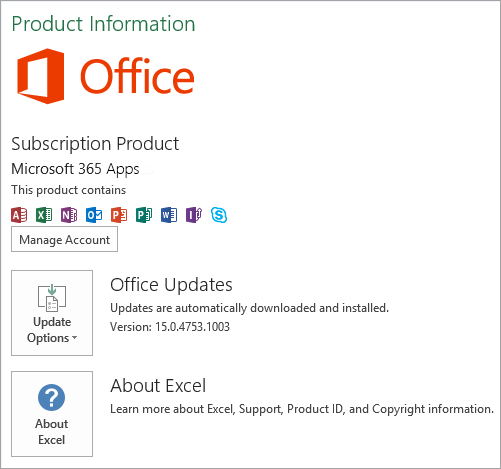
For more information about Click-to-Run, see Overview of Click-to-Run for Office 365 setup architecture.
Installation instructions
Uninstalling the MSI OneDrive for work or school (formerly SkyDrive Pro) client
To uninstall the OneDrive for work or school (formerly SkyDrive Pro) sync client, follow these steps:
-
Click Start, and then click Control Panel.
-
Click Programs.
-
Under Programs and Features, click Uninstall a program.
-
In the list of currently installed programs, click Microsoft OneDrive, and then click Uninstall.
Installing the Click to Run OneDrive for work or school (formerly SkyDrive Pro) client
To install the OneDrive for work or school (formerly SkyDrive Pro) sync client, follow these steps:
-
Go to KB2903984.
-
In the "OneDrive (formerly SkyDrive Pro) sync client installers" section, click the OneDrive (formerly SkyDrive Pro) installer for your language and system edition. If you are already running an x86 or x64 edition of Office, you must select the same edition type for OneDrive.
-
Run the downloaded file to start the Setup program.
-
Follow the on-screen instructions to complete the installation.
-
If you are asked to provide a license key, enter 3V9N8-W93CC-FQPB8-Y9WVF-TVGJ3.
-
Open your personal OneDrive for work or school (formerly SkyDrive Pro) document library or any SharePoint 2013 or Office 365 website document library you had previously synced click the Sync button to re-sync the libraries.
Notes:
-
The OneDrive for work or school (formerly SkyDrive Pro) sync client ships together with two components that are not selected for installation by default. We recommend that you do not change these default settings.
-
If you have one of the following versions of Office 2013, you already have the OneDrive sync client installed:
-
Microsoft 365 Apps for enterprise (stand-alone, Midmarket, or Office 365 E3)
-
Office 365 Small Business Premium
-
Office Professional Plus 2013
-
Microsoft Office Tutorials: How To Switch From An Msi Installation Of Onedrive For Business Formerly Skydrive Pro Standalone To A Click To Run Installation Of Onedrive For Business Formerly Skydrive Pro Standalone >>>>> Download Now
ReplyDelete>>>>> Download Full
Microsoft Office Tutorials: How To Switch From An Msi Installation Of Onedrive For Business Formerly Skydrive Pro Standalone To A Click To Run Installation Of Onedrive For Business Formerly Skydrive Pro Standalone >>>>> Download LINK
>>>>> Download Now
Microsoft Office Tutorials: How To Switch From An Msi Installation Of Onedrive For Business Formerly Skydrive Pro Standalone To A Click To Run Installation Of Onedrive For Business Formerly Skydrive Pro Standalone >>>>> Download Full
>>>>> Download LINK iC