You can quickly perform tasks on multiple worksheets at the same time by grouping worksheets together. If you group a set of worksheets, any changes you make on one worksheet are made in all the other worksheets in the group in the exact same location on the worksheets. If you want to create, for example, standard tables or calculations on a large number of worksheets, grouping can save you a lot of time. This works best if the worksheets already have identical data structures.
In this article
Group selected worksheets
In the example below, a workbook has multiple worksheets for different cities. All the worksheets have identical structures showing sales of coffee drinks.
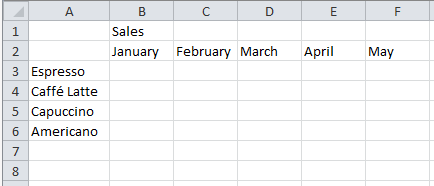
To perform the same tasks for a particular set of worksheets, follow the steps below.
-
Press and hold down the Ctrl key, and click the worksheet tabs you want to group.

Tip: If you want to group consecutive worksheets, click the first worksheet tab in the range, press and hold the Shift key, and click the last worksheet tab in the range.
-
Now, suppose you want to add the same formula to cell B7 on both the "Paris" and "London" worksheets. When grouped, the change will happen on both worksheets when either worksheet is modified. For example, a formula change to the Paris worksheet is automatically made to the London worksheet:
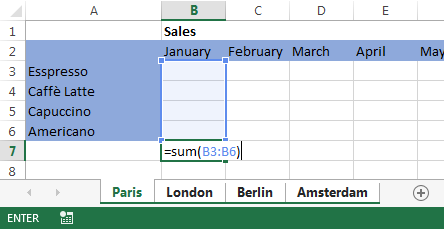
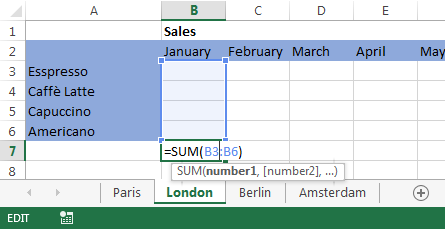
Note: When you group worksheets, the name of the workbook changes to include [Group].
Tip: Customers like tips. When you have a good tip to share, include it.
Ungroup selected worksheets
If you don't want to apply specific tasks to a particular set of worksheets, ungroup selected worksheets.
-
Press and hold the Ctrl key, and click the worksheet tabs you want to ungroup.
Group all worksheets
You can easily group all the worksheets in a workbook.
-
Right-click any worksheet tab.
-
Click Select All Sheets.
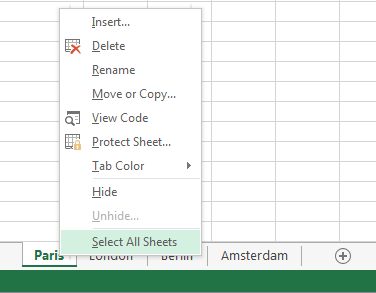

Note: When you group all worksheets, browsing through the worksheets ungroups them. You can browse through the grouped worksheets without ungrouping them if you don't select all worksheets.
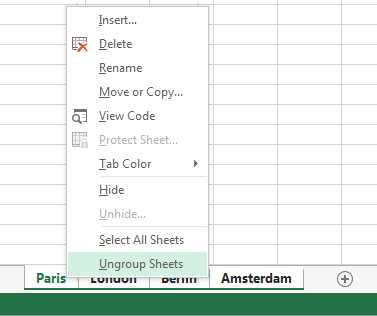
Ungroup all worksheets
When you've made all the changes, you can ungroup the worksheets.
-
Right-click any worksheet tab in the group.
-
Click Ungroup Sheets.
Tip: To ungroup all worksheets, you can also click any worksheet tab outside the group.
No comments:
Post a Comment