Start at OneDrive.com
Just like Drive was your home for files, OneDrive.com is your new home for your files. Go there, and log in with your school or work account. Then click New > Excel workbook.
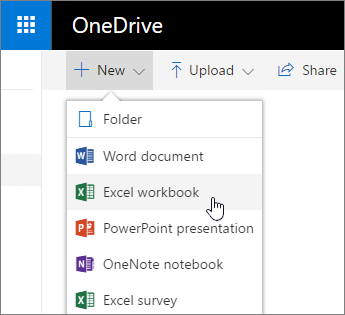
Name your file
When you create a workbook, Excel for the web automatically names it. To change the name:
-
Click the name.
-
Type a meaningful name.
Everything you do in Excel for the web — naming a file, entering data — is automatically saved.

Do your work
After you name your file, you can enter data, and create tables, charts, and formulas. Click the tabs at the top to find the features you want.
To collapse the ribbon and make more space, double-click a tab.

Need more features?
Open your file in the Excel desktop app:
-
Select OPEN IN EXCEL.
The Excel app will launch and open the file.
-
Continue working and save.
When you save changes in the desktop app, they save to OneDrive - no need to Save As and re-upload the file.
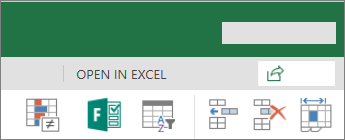
No comments:
Post a Comment