Notes:
-
As of December 2018, Yammer is rolling out changes to file storage for Yammer files in Microsoft 365 connected groups. Formerly, all Yammer files were stored in Yammer cloud storage. Once your organization gets these changes, all new Yammer files for connected groups will be stored in SharePoint, but will still accessed from within Yammer.
-
As part of this change, all existing files stored in Yammer cloud storage for connected groups are made read-only. This means that instead of editing a file, you'll need to download and re-upload the file, and edit the newly uploaded version.
-
To tell whether you have this new feature, and to see what changes to expect, see How do I tell where my Yammer files are being stored?.
-
Long-term benefits: When Yammer files are stored in SharePoint, you can organize the files into folders, change access permissions on files, and have additional revision tracking and version control options.
-
One-time action for each file: To revise a file that was stored in Yammer, you'll need to download the file and upload it again. The new file will be stored in SharePoint, and you will use this file for future revisions.
Going forward, you'll end up with two files: the old read-only one stored in Yammer, and the new one stored in SharePoint. There will be two separate version histories:
-
To access old revisions, go to the Yammer page for the file stored in Yammer.
-
To access new revisions, open the SharePoint document library and go to the file in the Apps/Yammer folder.
-
-
Download the file.
-
Find the file in Yammer and click it.
-
Under File Actions, click Download.
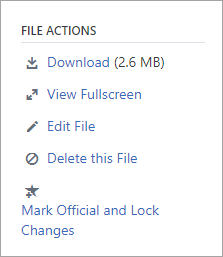
-
Specify a location, and then click Save.
-
-
Upload the file.
-
From the Files page for Yammer or for a group, click Upload File or Upload.
-
Click Choose a File, select the file, click Open, and then click Upload.
-
-
Make your revisions.
No comments:
Post a Comment