Delete messages you no longer need or want to see in your Inbox or mail folders. There are several ways you can delete a message.
-
In the message list, when you point to or select a message, the
 icon may appear on the right side of the message list. To delete the message, press
icon may appear on the right side of the message list. To delete the message, press  .
.

-
Select the message and then press the Delete key on your keyboard.
Note: In Outlook 2016 or Outlook for Microsoft 365, if you press the Backspace key instead, your message will be archived, not deleted. -
You can also select a message from the message list or open the message in its own window, then click the Delete button on the Ribbon.
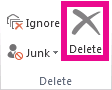
When a message is deleted in Outlook, it's moved to the Deleted Items or Trash folders.
If you want to bypass the Deleted Items folder and permanently delete a message, press Shift+Delete or Shift+  . You won't have an opportunity to change your mind later and recover the message.
. You won't have an opportunity to change your mind later and recover the message.
What's the difference between Delete and Archive?
Delete moves the selected message or messages to the Deleted Items folder or the Trash folder. In Outlook 2016 and Outlook for Microsoft 365, if you choose Archive, your message is moved to your Archive folder. You can also archive messages by selecting them and then pressing the Backspace key. The Archive feature is only available in Outlook 2016 and Outlook for Microsoft 365. For more information about Archive, see Archive in Outlook.
Wait! I changed my mind
If the message you want to keep is still in the Deleted Items folder, drag the message from the Deleted Items folder to another folder. When the Deleted Items folder is emptied for POP3, IMAP, and Outlook.com or other Exchange ActiveSync accounts, the message is permanently gone.
There's an exception for some Microsoft Exchange Server accounts. If enabled, you can retrieve deleted messages for a limited time period. See how. The time period is set by your Exchange admin.
No comments:
Post a Comment