Tip: Learn more about Microsoft Forms or get started right away and create a survey, quiz, or poll. Want more advanced branding, question types, and data analysis? Try Dynamics 365 Customer Voice.
-
Go to Microsoft Forms and sign in with your Microsoft 365 work or school account or Microsoft personal account (Hotmail, Live, or Outlook.com).
Note: You can also log in to Office.com, look for the Microsoft 365 icons on the left, and then select Forms.
-
Scroll down to the bottom of your page and select All My Forms.
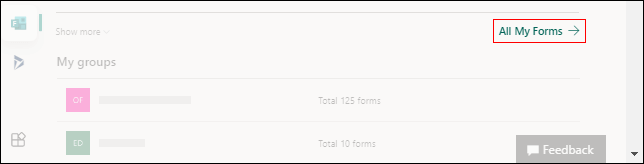
Note: U.S. Government Community Cloud (GCC), GCC High, and DoD environment users: Skip to step 3.
-
On the form you want to copy, select
 More options in the upper right corner of its tile, and then choose Copy.
More options in the upper right corner of its tile, and then choose Copy.Tip: If you don't see form tiles, you might be in List view instead of Tiles view. To copy a form within List view, hover to the right of the form, select More options > Copy.
Note: U.S. Government Community Cloud (GCC), GCC High, and DoD environment users: On the form you want to copy, select
 More form actions in the upper right corner of the form tile, and then select Copy.
More form actions in the upper right corner of the form tile, and then select Copy. -
You'll see a duplicate form at the top of your list under All My Forms. It will have the same name as your original form.
Note: U.S. Government Community Cloud (GCC), GCC High, and DoD environment users: Your duplicate form will appear at the top of your My forms tab and have the same name with a number appended to differentiate it from the original. You can change this new form name to what you want.
When you copy a form, only the questions, format, and layout are copied. No existing responses are carried over to the new form. Microsoft Forms gives the new form the same name as the existing form, which you can change to what you want.
Note: U.S. Government Community Cloud (GCC), GCC High, and DoD environment users: Your duplicate form will have the same name as the existing form with a number appended to differentiate it from the original. You can change this new form name to what you want.
Need to make a duplicate of a form or quiz for others to edit?
You can create a special link that allows others to duplicate the quiz or form to their own Microsoft Forms portal. Learn how.
Feedback for Microsoft Forms
We want to hear from you! To send feedback about Microsoft Forms, go to the upper right corner of your form and select More form settings  > Feedback.
> Feedback.
No comments:
Post a Comment