You can add people to your Contacts list so they'll be just a click away. You can also remove them from Contacts later if you want to.
Note: Sign in to Outlook on the web using an Microsoft 365 work or school account. For more details, see How to sign in to Outlook on the web.
Add a Skype friend as a contact
-
On the Outlook toolbar, in the upper right corner, click Skype
 .
. 
-
In the Skype pane, click inside the search box next to the magnifying glass, and enter the name of the person you want to add.
-
When Skype returns the name of the person you want to add, click the name, and then click Add to contacts.
Remove a Skype friend as a contact
In the Skype contacts list, search for the contact you want to remove, right-click the search result, and then click Delete contact.
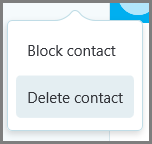
No comments:
Post a Comment