You can set your status message to include details you want others to see in Teams. This gives people more information about what you're up to.
FYI—If you have a status message set in Teams, it will not show your automatic out-of-office reply that you've set in Microsoft Outlook.
To set your status message in Teams:
-
Go to your profile pic at the top of Teams and select Set status message to view your options.
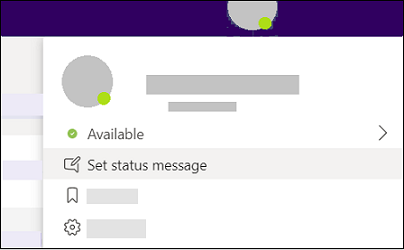
-
Type the message that you want to show other people in the box. If you want to show people your status when they message or @mention you, select Show when people message me.
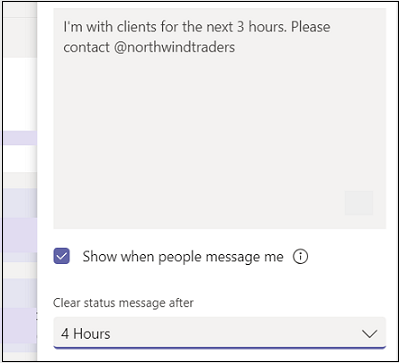
-
Choose when you want the message to stop displaying.
-
Select Done and you're all set.
You can set your status message to include details you want others to see in Teams.
FYI--If you have a status message set in Teams, it will not show your automatic out-of-office reply that you've set in Microsoft Outlook.
To set your status message in Teams:
-
To view your options, tap More
 and then tap Set status message.
and then tap Set status message. -
Type the message that you want to show other people in the box. If you want to show people your status when they message or @mention you, select Show when people message me.
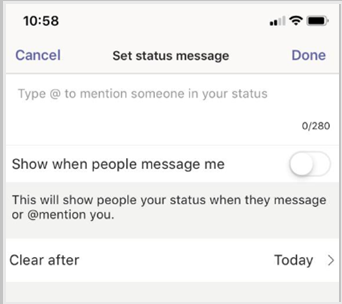
-
Choose when you want the message to stop displaying.
-
Select Done and you're all set.
No comments:
Post a Comment