Roadmap to creating a form
A form is a database object that you can use to enter, edit, or display data from a table or a query. You can use forms to control access to data, such as which fields or rows of data are displayed. An effective form speeds the use of your database, because people don't have to search for what they need. A visually attractive form makes working with the database more pleasant and more efficient, and it can also help prevent incorrect data from being entered.
Create a form
Access 2007 provides many tools to help you create forms quickly. These tools are available in the Forms group of the Create tab:
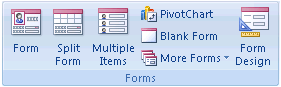
In addition, Access provides new form types and features that improve the usability of your database. Click the appropriate article or demo for the goal you are trying to achieve.
| Goal | Article or demo |
| Create a form that displays details about one record at a time. | |
| Create a form that displays multiple records in rows and columns, somewhat like a datasheet. | |
| Create a variety of forms by answering questions in a Wizard. | |
| Start with a blank form, and then add fields and other controls manually. | |
| Display related records by using a subform or subdatasheet. | |
| Create a form that combines the features of a datasheet and a "single-record" form. | |
| Organize your form by placing controls on tabs. | |
| Create a form that displays data from more than one table. | |
| Use Access forms and reports to work with data that is stored in SharePoint. |
Add fields and other features to a form
If you're starting with a blank form, or if you are adding more features to an existing form, these articles and demos can help you add the features you want.
| Goal | Article or demo |
| Add a bound text box that displays a field from a table or query. | |
| Add a bound, unbound, or calculated text box, and learn about text box properties. | |
| Refer to data that is contained on another form. | |
| Show multiple related records by adding a datasheet to a form. | |
| Dress up a form by adding a title, logo, date/time information, or page numbers. |
Change the behavior or appearance of a form and its controls
Use the articles and demos in this section to make a form and its controls behave according to your needs.
| Goal | Article or demo |
| Set a startup form that appears each time you open your database. | |
| Learn how to work with the orange grids that contain controls on a form. | |
| Remove controls from layouts, so you can place them exactly where you want. | |
| Use AutoFormats, alternate row shading, conditional formatting, and themes to make your form easier to use. | |
| Use the control anchoring feature to make controls adapt as you resize a form. | |
| Preserve the sort order that was in effect the last time you used a form. | |
| Troubleshoot problems with displaying data on a form. |
No comments:
Post a Comment