Record audio
Note: This article has done its job, and will be retiring soon. To prevent "Page not found" woes, we're removing links we know about. If you've created links to this page, please remove them, and together we'll keep the web connected.
Use OneNote to record meetings, conference calls, classes, interviews, focus groups, brainstorm sessions, personal journals, and anything else you don't want to forget. Even better, any notes you type while recording are synchronized to the audio. Can't remember exactly what the instructor or presenter said? Just go to the note and listen again.

Record Audio
-
On the ribbon, choose Insert > Record Audio.
-
OneNote adds a recording icon with a timestamp and starts recording.
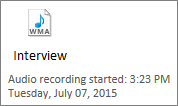
-
Use the Audio ribbon to manage the recording.
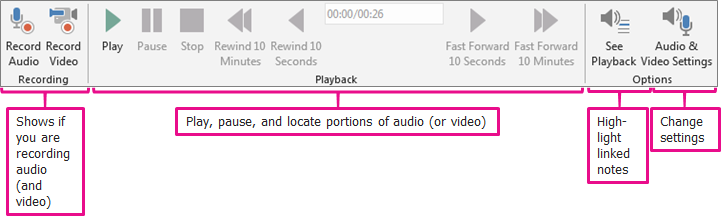
Tip: Don't forget to stop the recording when you're done. Otherwise, you can't record another audio.
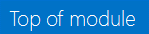
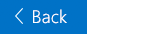

No comments:
Post a Comment