Make an appointment or meeting private
Important: You should not rely on the Private feature to prevent other people from accessing the details of your appointments, contacts, or tasks. To ensure that other people cannot read the items that you mark as private, do not grant them Read permission to your Calendar, Contacts, or Tasks folders. A person with Read permission to access your folders could use programmatic methods or other e-mail applications to view the details of your private items. Use Private only when you share folders with people whom you trust.
-
Create or open the appointment or meeting that you want to make private.
-
On the Meeting or Appointment tab, click Private.
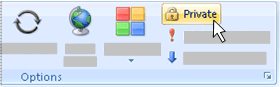
-
Create or open the appointment or meeting that you want to make private.
-
On the Appointment tab, in the Options group, click Private.
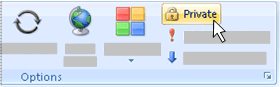
No comments:
Post a Comment