Connect to Active Directory (Power Query)
Use Excel's Get & Transform (Power Query) experience to connect to Active Directory, and return information about Users, Accounts, and Computers.
Click on the Data tab, then Get Data > From Other Sources > From Active Directory. If you don't see the Get Data button, then click on New Query > From Other Sources > Active Directory. Follow the additional steps below.
Important: Make sure you have downloaded and installed the Power Query Add-In.
In the Power Query ribbon tab, click From Other Sources > From Active Directory. Follow the additional steps below.
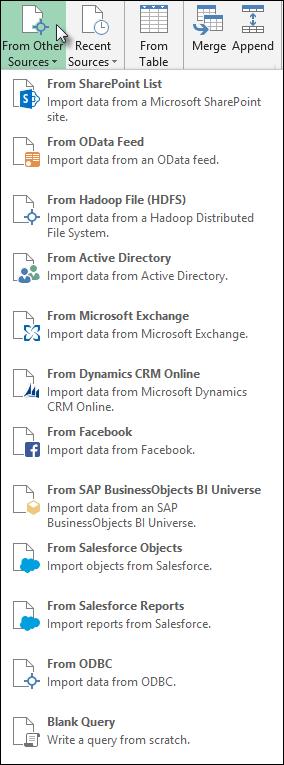
Next
-
Enter your domain in the Active Directory dialog box.
-
In the Active Directory Domain dialog box for your domain, click Use my current credentials, or Use alternate credentials. For Use alternate credenitals authentication, enter your Username and Password.
-
Click Connect.
-
After the connection succeeds, you can use the Navigator pane to browse all the domains available within your Active Directory, and drill down into Active Directory information including Users, Accounts, and Computers.
Need more help?
You can always ask an expert in the Excel Tech Community, get support in the Answers community, or suggest a new feature or improvement on Excel User Voice.
Very nice article,keep sharing it.
ReplyDeleteThank you.
Power BI Online Training India