Change the background or color in Word
To add some extra visual interest to your document, add a background color using the Page Color button. You can also add a watermark.
Change the background color
-
Click Design > Page Color.
-
Pick the color you want under Theme Colors or Standard Colors.
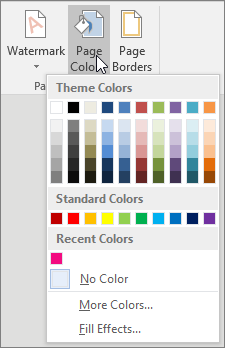
-
If you don't see the color you want, click More Colors, and then pick the color you want using any of the options in the Colors box.
-
To add a gradient, texture, pattern, or picture, click Fill Effects, and then click the Gradient, Texture, Pattern, or Picture tabs to select the options you want.
-
Patterns and textures are repeated (or "tiled") to fill the entire page. If you save your document as a Web page, the textures are saved as JPEG files, and the patterns and gradients are saved as PNG files.
Remove the background color
To remove the page color, click Design > Page Color >No Color.
A background or a page color is primarily used to create a more interesting background for online viewing. Backgrounds are visible in Web Layout view and Full Screen Reading view.
You can use gradients, patterns, pictures, solid colors, or textures for backgrounds. Gradients, patterns, pictures, and textures are tiled or repeated to fill the page. If you save a document as a Web page, the pictures, textures, and gradients are saved as JPEG files and the patterns are saved as GIF files.
What do you want to do?
Add a background to an online document
-
On the Page Layout tab, in the Page Background group, click Page Color.
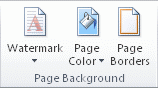
-
Do any of the following:
-
Click the color that you want under Theme Colors or Standard Colors.
-
Click More Colors and then click a color.
-
Click Fill Effects to add special effects, such as gradients, patterns, or textures.
Note: Select the color that you want before you apply a gradient or pattern.
-
Change a document background
You can apply a different color, apply a texture or picture instead of color, or change settings for patterns and gradients.
-
On the Page Layout tab, in the Page Background group, click Page Color.
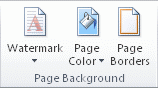
-
Do any of the following:
-
Click the new color that you want under Theme Colors or Standard Colors.
-
Click More Colors and then click a color.
-
Click Fill Effects to change or add special effects, such as gradients, patterns, or textures.
Note: Select the color that you want before you apply a gradient or pattern.
-
Remove a background
-
On the Page Layout tab, in the Page Background group, click Page Color.
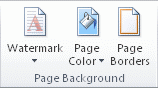
-
Click No Color.
No comments:
Post a Comment