Use AutoSum to sum numbers
If you need to sum a column or row of numbers, let Excel Online do the math for you. Select a cell next to the numbers you want to sum, click AutoSum on theHometab, press Enter, and you're done.
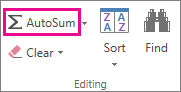
When you click AutoSum, Excel Online automatically enters a formula (that uses the SUM function) to sum the numbers.
Here's an example. To add the January numbers in this Entertainment budget, select cell B7, the cell immediately below the column of numbers. Then click AutoSum. A formula appears in cell B7.
Press Enter to display the result (95.94) in cell B7. You can see the formula in the formula bar.
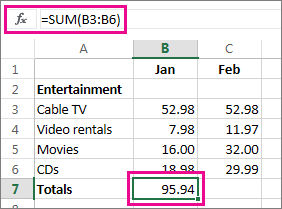
Notes:
-
To sum a column of numbers, select the cell immediately below the last number in the column. To sum a row of numbers, select the cell immediately to the right.
-
Once you create a formula, you can copy it to other cells instead of typing it over and over. For example, if you copy the formula in cell B7 to cell C7, the formula in C7 automatically adjusts to the new location, and calculates the numbers in C3:C6.
-
You can also use AutoSum on more than one cell at a time. For example, you could highlight both cell B7 and C7, click AutoSum, and total both columns at the same time.
-
You can also sum numbers by creating a simple formula.
No comments:
Post a Comment